It’s difficult to master photography. Learning your way around the camera is one thing, and finding out how to take great images can take years of practice. One challenge that photographers don’t usually foresee is actually housing and organizing all of their files.
However, keeping track of your images doesn’t have to be a major obstacle to overcome. Check out these programs available for Mac designed to simplify your photographic life.
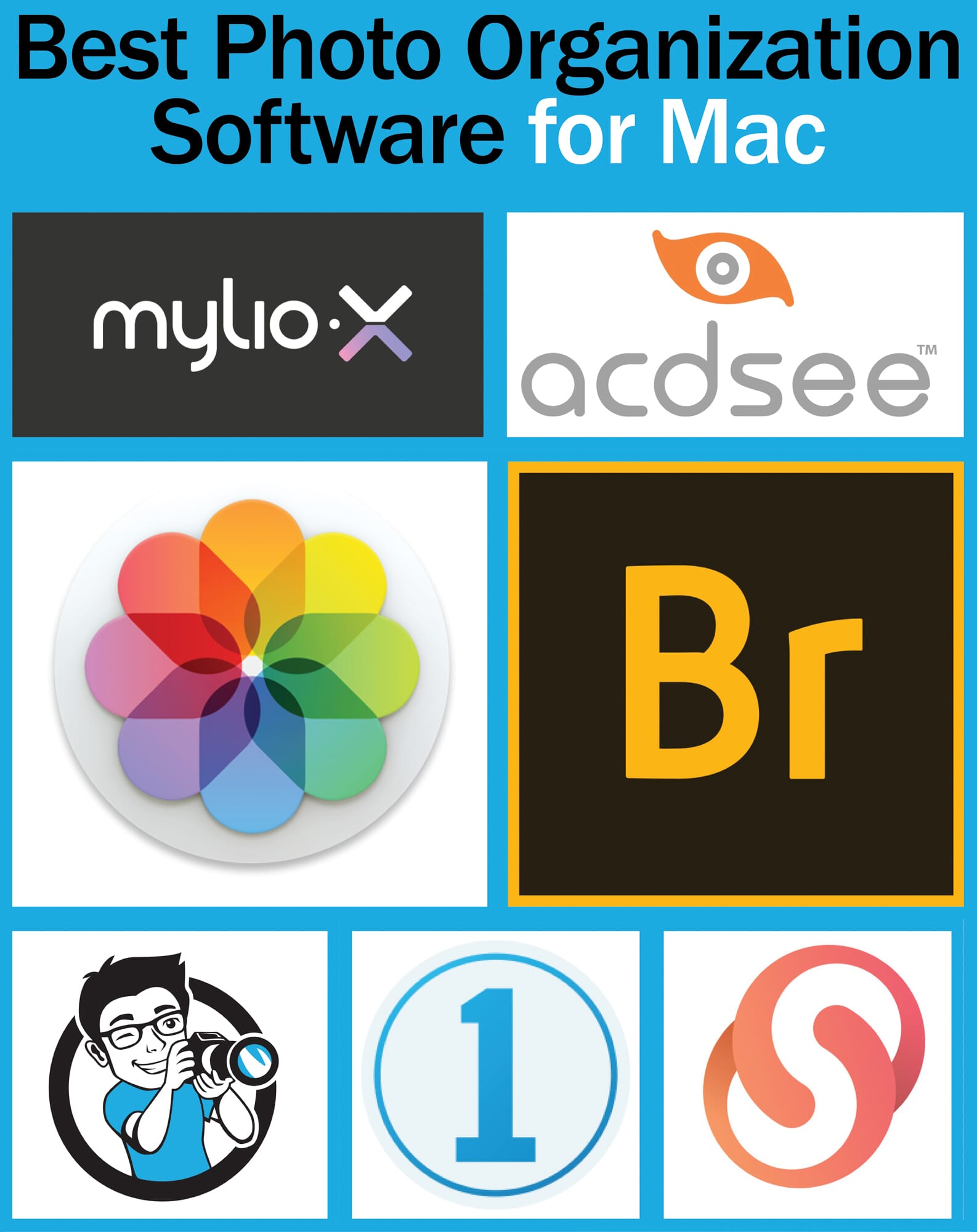
Best Photo Organizing Software for Mac in 2025:
When you buy through links on our site, we may earn a commission at no cost to you. We evaluate products independently. Commissions do not affect our evaluations.
The Best Mac Photo Organizers
Regardless of your budget, there’s Mac photo management software out there that’ll fit your needs. We’ve included paid and free programs of varying difficulty levels on our list.
Paid Software
1. Mylio Photos
Mylio Photos has a great set of tools, a simple import system, and advanced facial recognition tools.
Mylio Photos stands out from the crowd. Unlike many competitors, Mylio is aware of photographers’ growing needs not just to organize but to consolidate images.
Using a peer-to-peer connection on a shared network, Mylio Photos brings photographs from multiple devices into one spot. What’s more, you can access all of those photographs through any device connected to your Mylio account. Changes you make to a photograph on one device sync with all your other devices.
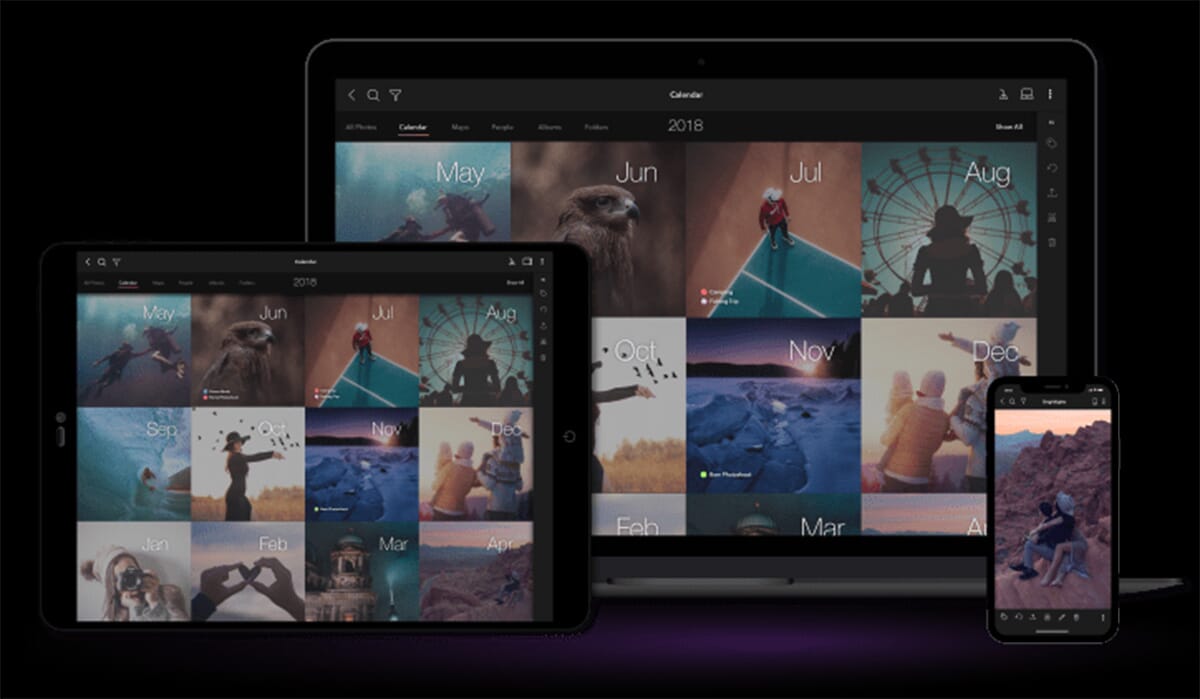
Mylio allows you to import any existing folder structures you may have. But the software also makes it easy to start organizing from scratch. Mylio Photos offers the option to find photos based on dates, places, and even people. Thanks to a handy facial recognition feature, you can tag pictures of your friends and family.
You can start using the program for free, but you’ll be limited to three devices and 25,000 individual images. To upgrade to unlimited storage and unlock features like RAW image editing, you’ll have to pay for a $9.99/month subscription.
2. Adobe Photoshop Lightroom Classic
Lightroom Classic has a plethora of photo management tools including Collection creation and excellent folder hierarchy organization.
Adobe is a leader in the world of creative technology, so it shouldn’t come as much of a surprise that Lightroom is one of the best photo management programs for Macs. It can be a little overwhelming for beginners, and it’s not always the most intuitive program to use. However, once you know your way around Lightroom’s file management features, you’ll find that the catalog system can handle the organizational needs of any professional photographer.
Lightroom has a complete photo management suite together with various powerful editing tools. You must first import folders from your Mac and add them to your Lightroom catalog. From there, the folders and files within will be fully manageable. You can change the folder hierarchy, move images, create new folders, and more.
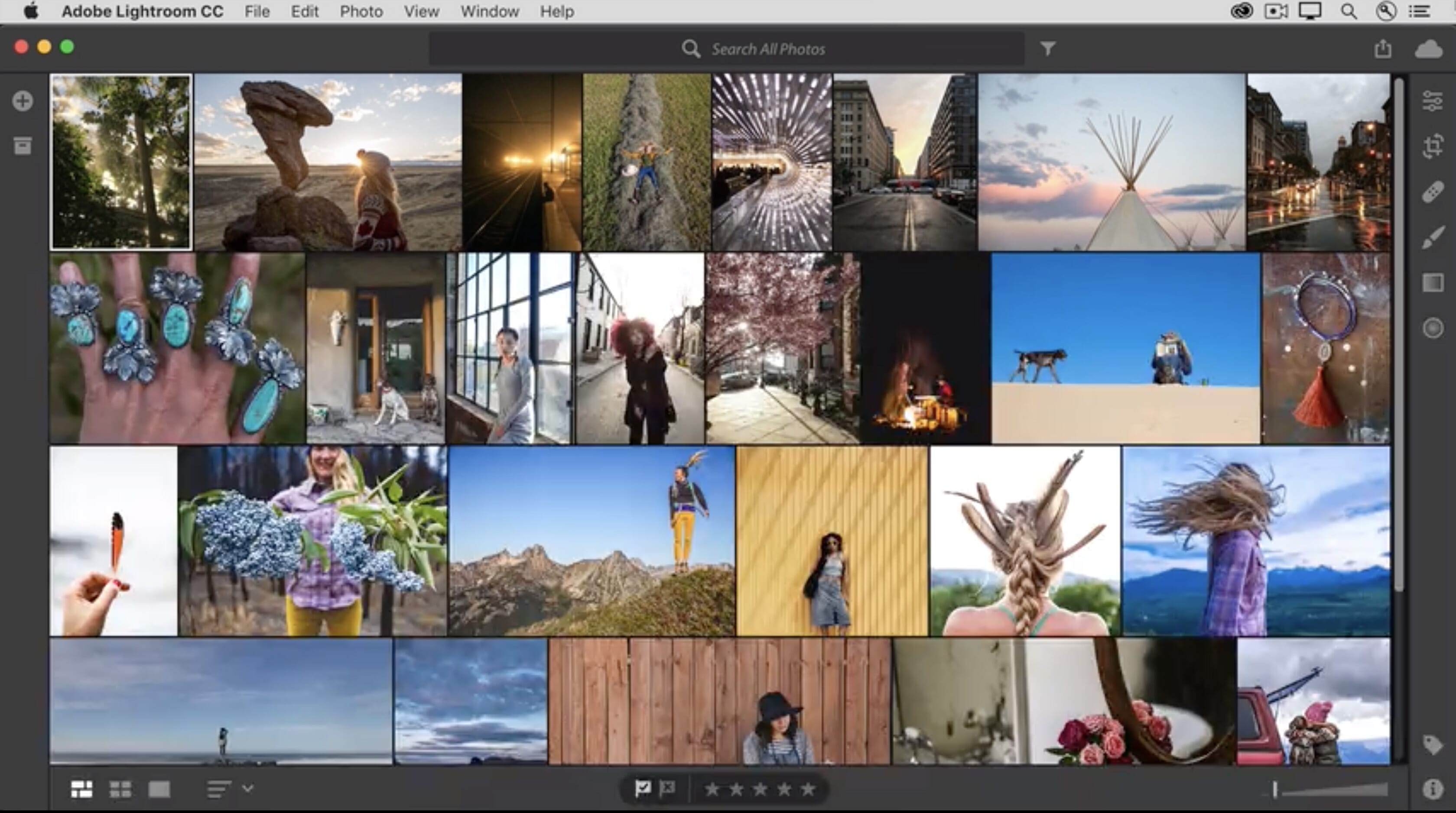
However, these are just the basic features. Lightroom Classic also has excellent index, rating, and search tools. For those with large photo collections spanning multiple years and categories, this is vital. You can edit the metadata completely for each photo (including parameters like the title and the caption). Furthermore, keywords can be added that are then searchable. Photos can also be filtered by other features like star ratings and color labels. All of these parameters can then be used to quickly find the photos you want to edit or export.
Lightroom also has an interesting “Collection” tool. This is used to create virtual folders that do not impact the underlying folder hierarchy you have created. You can include photos from various folders in your Collections. This feature is useful if you want to group images with a specific theme (e.g., sunsets).
3. Excire Foto
Excire Foto has an incredible range of advanced AI tools that allow you to easily search for people and faces.
Excire Foto is another great program and is available for both Mac and Windows devices. As we explain in our Excire review, it is a powerful organization option thanks to its versatility, advanced tools, and use of AI technology.
The software uses AI in numerous ways. For example, it automatically analyzes photos for keywords, metadata, and other parameters to help with organization. This is also used to find duplicate images so you can reduce your catalog size and eliminate redundant photos. We also like that you can work with facial recognition tools to find photos of specific people – this should be helpful for portrait and event photographers or even those who want to create family photobooks.
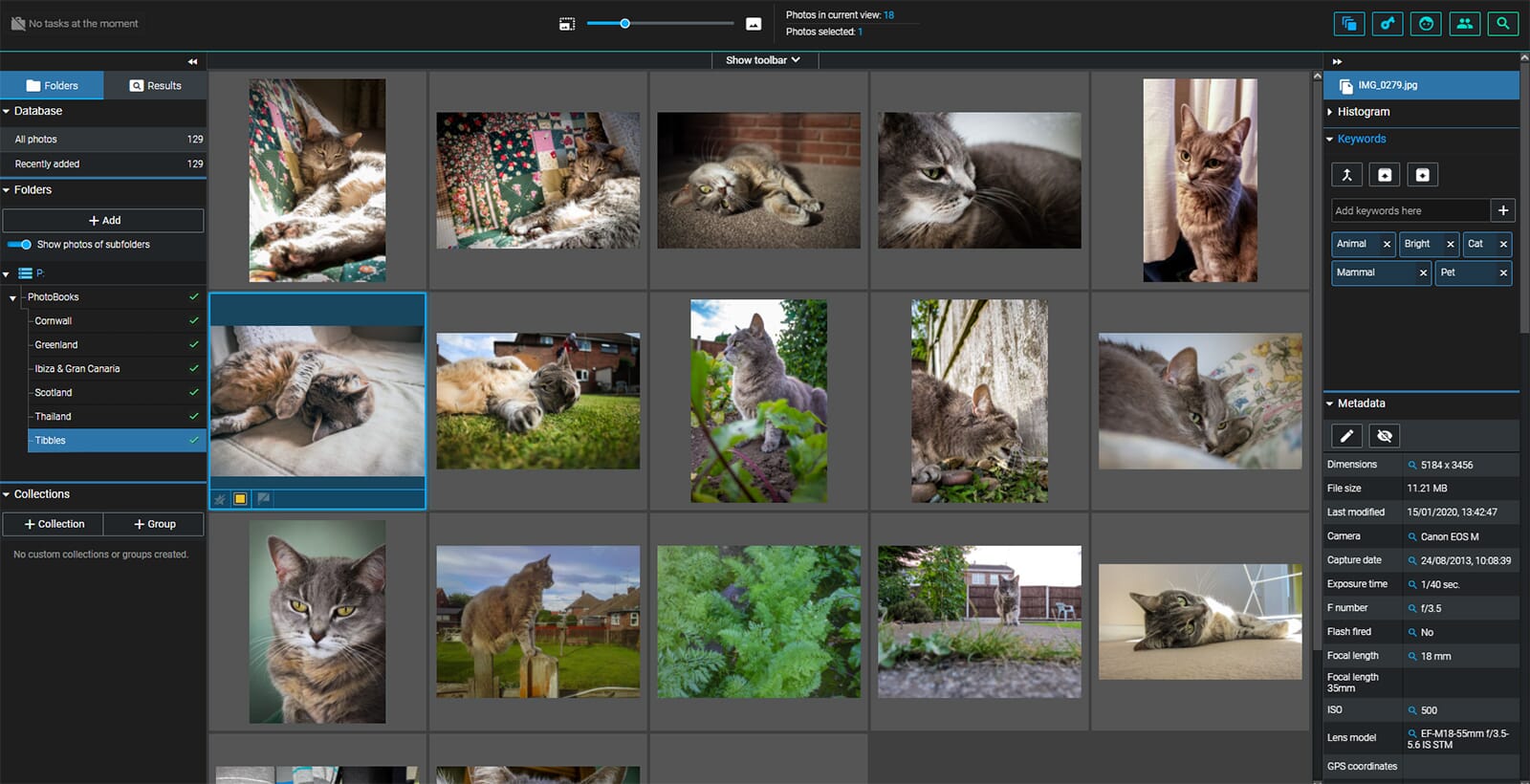
Mac users can also benefit from the advanced keyword tools. You can add multiple keywords to your images, then use the search function to find specific files. You can also use star ratings, colors, and flags to further organize your collection.
Excire Foto may take a while to get used to, but the interface is relatively simple, and once you understand where the various tools are located, it becomes incredibly intuitive. For large photo collections of either professional or casual snaps, Excire Foto is certainly one of the best photo management programs you can buy.
4. Luminar Neo
Luminar Neo has a user-friendly interface that is easy to understand and offers simple but effective photo management.
Luminar Neo is the next evolution of Skylum’s main photo editing software and serves as a replacement for Luminar 4. Skylum also offers Luminar AI, but Neo is the flagship product (and has superior photo-management capabilities). In our experience with Luminar Neo, we found it isn’t as comprehensive as a program like Lightroom, but the ease of use and minimalistic design make it a great choice for those who are still learning the basics.
With Luminar Neo, you can add folders from your Mac storage drive. The folder hierarchy can then be adjusted; you can create new folders, add subfolders, and do some quick renaming. The main preview screen includes a host of sorting features, and you can see metadata for each photo (including the camera model and lens used).
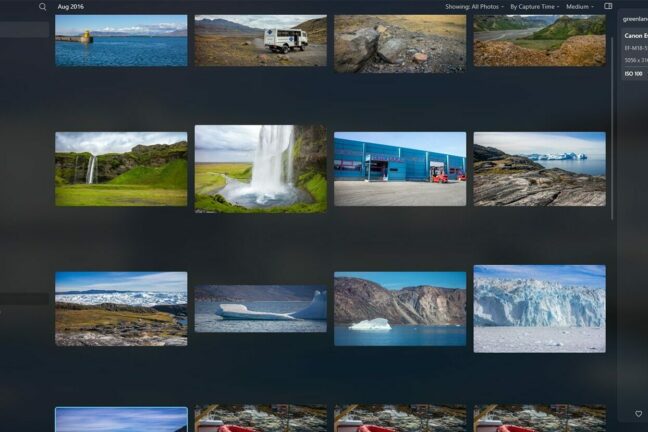
Sorting parameters include the type of photo (e.g., flagged files), the sorting method (e.g., capture time), and the thumbnail preview size. We also like that if you right-click on a thumbnail, you can select the “Go to images from the same capture date” option; for photographers with lots of photos, this is a very effective feature.
Although Luminar Neo doesn’t have a huge range of advanced management tools like some other programs, it is a solid choice and is certainly a great pick for those who want simple organization tools together with powerful photo editing.
5. Picverse Photo Manager
Picverse Photo Manager has a useful feature that will automatically detect and delete duplicate files to help reduce your photo catalog size.
Picverse Photo Manager’s slogan is “focus on the memories, forget about managing photos.” And while the program is a bit simplistic, it does have some valuable organization assets.
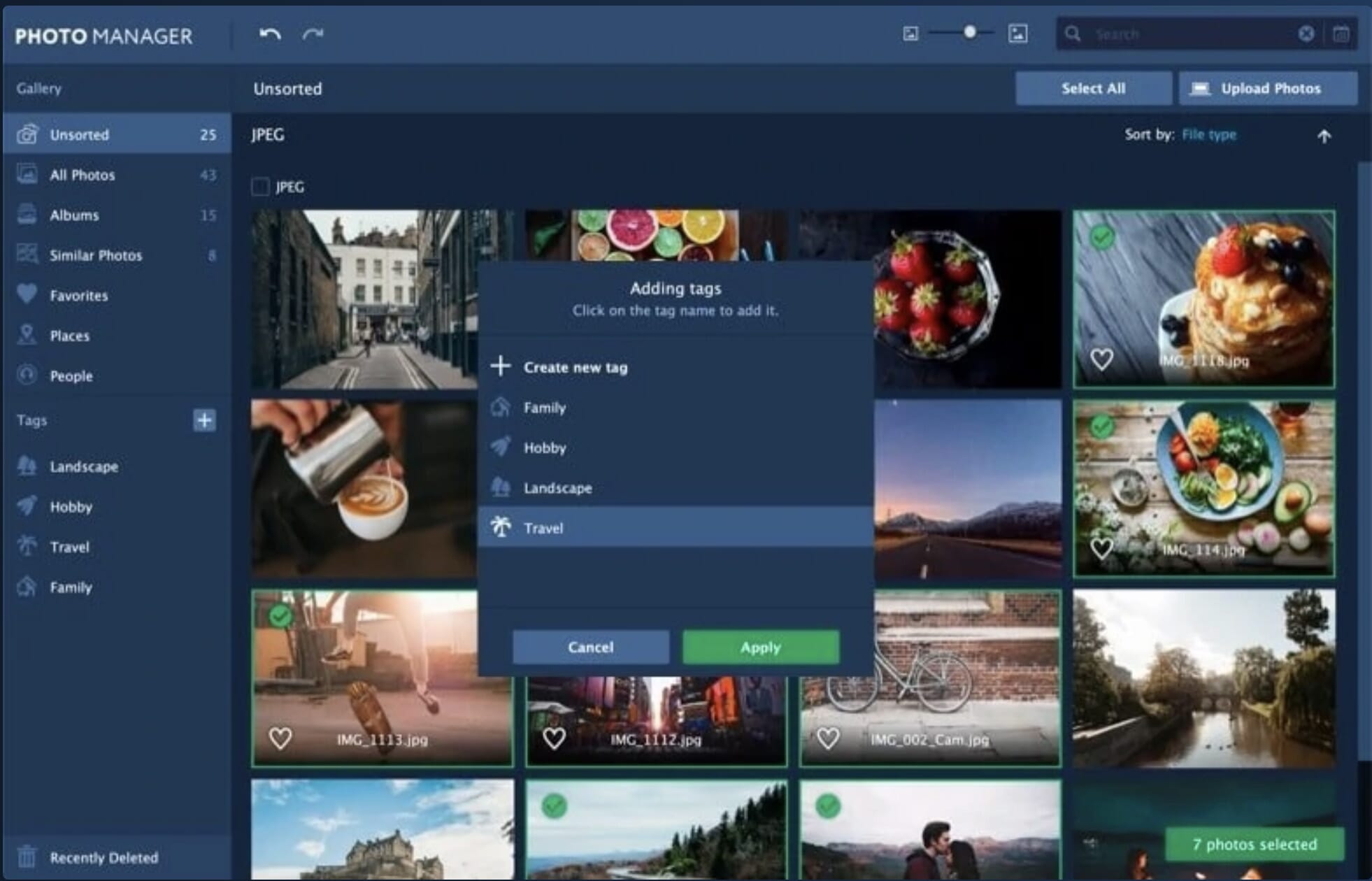
Uploading files can be a pain, especially since the software doesn’t seem to provide options to move photos or restructure folders. However, when you take the time to do so, Picverse has some wonderful tools for keeping track of and simplifying your work. For instance, the software can detect and remove duplicate files to free up disk space on your computer. Tags can be added to make your archives easier to navigate.
Related Posts
There are also a few helpful AI tools in the mix. Geolocation allows you to sort photos by location. Picverse can even create automated folders by a photograph’s city or country of origin. A recent development is a facial recognition program. Like PhotoDirector (below), Picverse can automatically create albums based on individuals in your images.
The interface is a little clunky and not nearly as customizable as some other organizational options. That being said, the program is minimal enough that it isn’t hard to get the hang of. For photographers looking for something that’s easy to manage and understand, that’s a huge plus.
6. Capture One Pro
Capture One Pro is a professional program that offers advanced editing, workflow customization, and an excellent management suite.
Capture One Pro is an excellent Photoshop and Lightroom alternative packed into one convenient program. A popular choice among professional photographers, it’s great at storing and organizing images and it’s an effective standalone image editor.
Capture One organizes photographs into catalogs (larger, permanent collections) and sessions (distinct photoshoots). Capture One also prides itself on its ability to quickly import images while tethered to a camera. The capture and organizational strategy are clearly oriented towards professionals juggling assignments. However, it’s relatively easy to adjust the Capture One formula to fit whatever your needs may be.
Since the software often runs with active shoots, managing images is easy via keyboard shortcuts. Keywords applicable to individual images or entire sessions are also included, making it easy to pull up a specific type of image. From there, you can set up Smart Albums, which automatically collect photos with certain attributes.

The workflow is also pretty customizable. Despite having some of the most varied and advanced tools on our list, Capture One users are controlling what’s hidden and what’s visible. You can even pin your favorite tools to the top of the window for instantaneous access while you browse and adjust.
If Capture One seems like the software that best suits you, be sure to download the free trial.
7. ACDSee Photo Studio (for Mac)
ACDSee is customizable and has superb search functionality so you can quickly find specific images.
The best thing ACDSee Photo Studio has going for it is its customizability. If you need things to look and function a certain way, the flexibility in ACDSee’s appearance and controls might be for you. What’s more, you can toggle between databases to separate personal and professional collections.
You can organize your workspace to fit your needs by moving, stacking, docking, or hiding individual tool modules. All of the information and options your library has to offer can be contained in one window, or you can focus on one aspect at a time. It’s really all about finding the workflow that works best for you.
There’s also a Manage Mode that allows you to find, move, and sort through files directly on your computer. Even keyboard shortcut configurations are customizable to make navigation as intuitive as possible, which we found very helpful when reviewing ACDSee Photo Studio.
As if that weren’t enough, ACDSee can save searches to easily reach images that meet certain criteria. With the most recent release, ACDSee has also improved its keyword management. Aside from the program’s pre-loaded keyword sets, users may create their own custom sets of related keyword categories.
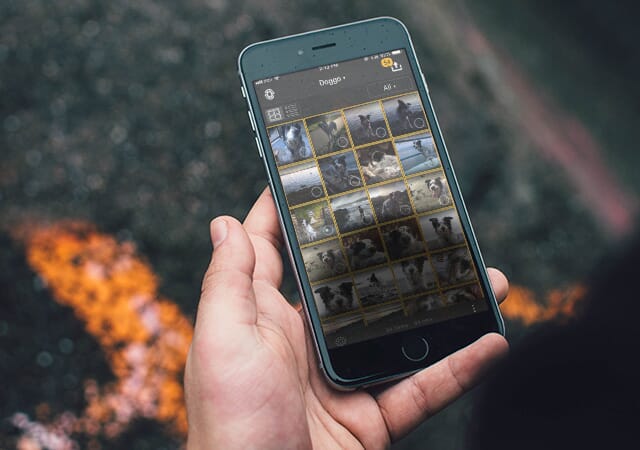
Finally, ACDSee can automate some metadata management and photo backups. For instance, it’s possible to geotag images and organize them based on picture location. Through Manage Mode, you can back files up to iCloud to ensure shots are safe and secure. What more could you want?
8. Picktorial
Picktorial has all the basic photo management tools you need, such as metadata and keyword searching, folder creation, and album creation.
This Mac-exclusive software is a diamond in the rough. Often overlooked by bigger names, Picktorial is a fully capable, competent workflow companion.
The program has a slick interface, with customizable modules that you can view simultaneously in a single window. It also provides a number of options for sorting through and stacking shots, much like ACDSee. These features may seem superficial, but the design is what makes it such a great tool for photo organization.
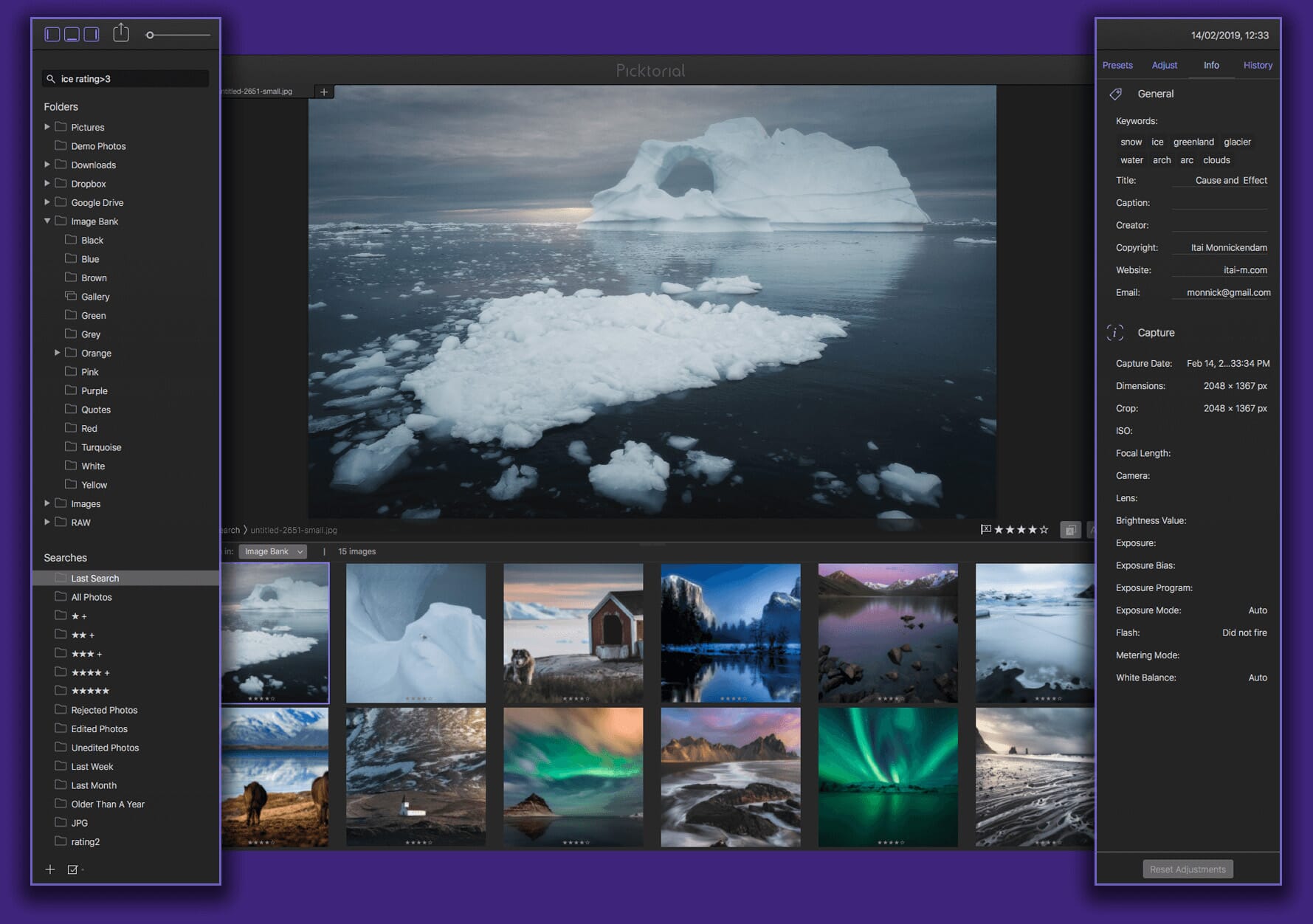
Along with the ability to search metadata, keywords, and ratings, Picktorial also allows the creation of custom albums. There are also smart albums, which are created when you save one of your search queries. For instance, you could make a smart folder that collects any black and white images or photos that have been tagged in a specific location.
One of the program’s major draws is its price. Available for a one-time fee of $69.99 or on a subscription basis for $4.99 per month, the full premium software delivers a lot of bang for your buck. But if you’re uncertain whether Pictorial is right for you, there’s also a limited free version available for download.
9. CyberLink PhotoDirector 365
PhotoDirector 365 has some useful AI tools such as enhanced facial recognition and powerful sorting capabilities.
CyberLink PhotoDirector 365 doesn’t spend much time bragging about its library capabilities. Admittedly, it is a bit clunkier than some other Mac photo management software. That being said, after performing some hands-on tests with PhotoDirector, we think there’s a case to be made for this software.
Though it doesn’t offer the slickest interface around, it’s got all the essentials its competitors provide. There’s easy access to your folder hierarchy, the ability to create new albums, and a few select smart collections for easy photo access.
But the real draw of PhotoDirector lies in its advanced AI features.
Unlike Luminar, these features aren’t solely dedicated to AI editing (although there are some features that can enhance your shots). Most notably, PhotoDirector has included AI facial recognition that works in line with managing your photos.
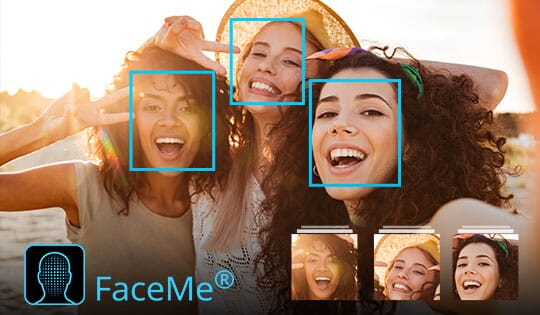
In short, it can auto-detect faces present in select photos. Once the program has identified and tagged a face, you can sort through photographs based on the individuals present. A “faces” tab allows you to sort through your models after upload. For prolific portrait photographers, this is a godsend.
10. AfterShot Pro
AfterShot Pro allows users to preview images before importing them into the catalog. It also has some great management tools.
AfterShot Pro is Corel’s answer to the user’s increasing need for a photo management solution. In the past, Corel has neglected Mac users – its most popular product, PaintShop Pro, is still a Windows exclusive. Even so, there are a few bright spots that make AfterShot a good choice for some.
One impressive element? Accessing and viewing images is fairly easy. In fact, you don’t even have to import shots or add them to your library to view.
You can simply take a look at the files on an outside folder or a connected network or device by browsing through the Directory View. This can really cut down on clutter over time, allowing you to only bring in the files that you need or want.
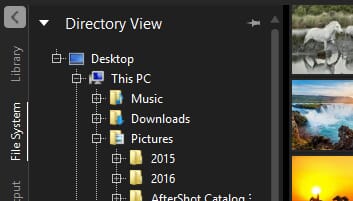
The software itself also takes up considerably less room on your hard drive than programs like Lightroom. If you’re working with a limited amount of storage space and have a budget for how much your photo library can take up, AfterShot may be a smart choice.
However, any room that this system might save gets muddled by the program’s somewhat unnecessary “versions.” In short, whenever a master file is altered, a new version of the file is stacked on top of the original. While other programs also do this, AfterShot’s presentation of individual edits can be confusing.
For some, having every little aspect on immediate display is a bit much. For others, having everything spelled out makes it easier to find exactly what they want when they want it. AfterShot isn’t our first choice for organizational purposes, but it is a way of looking at things if other programs are leaving you confused.
Free Software
There are a few free Mac photo organizers worth looking a close look at. Though they face some limitations compared to their costlier counterparts, they all have the power to get your files in order.
11. Apple Photos
Apple Photos is instantly ready to go and is a great no-fuss option if you don’t want to commit to paid software.
Sometimes the best options are the easiest and most obvious. If you’ve ever owned an Apple product, you’re probably already somewhat familiar with Mac’s Photos app. It’s pre-installed on every Apple smartphone and computer, so getting started is hardly a hassle.
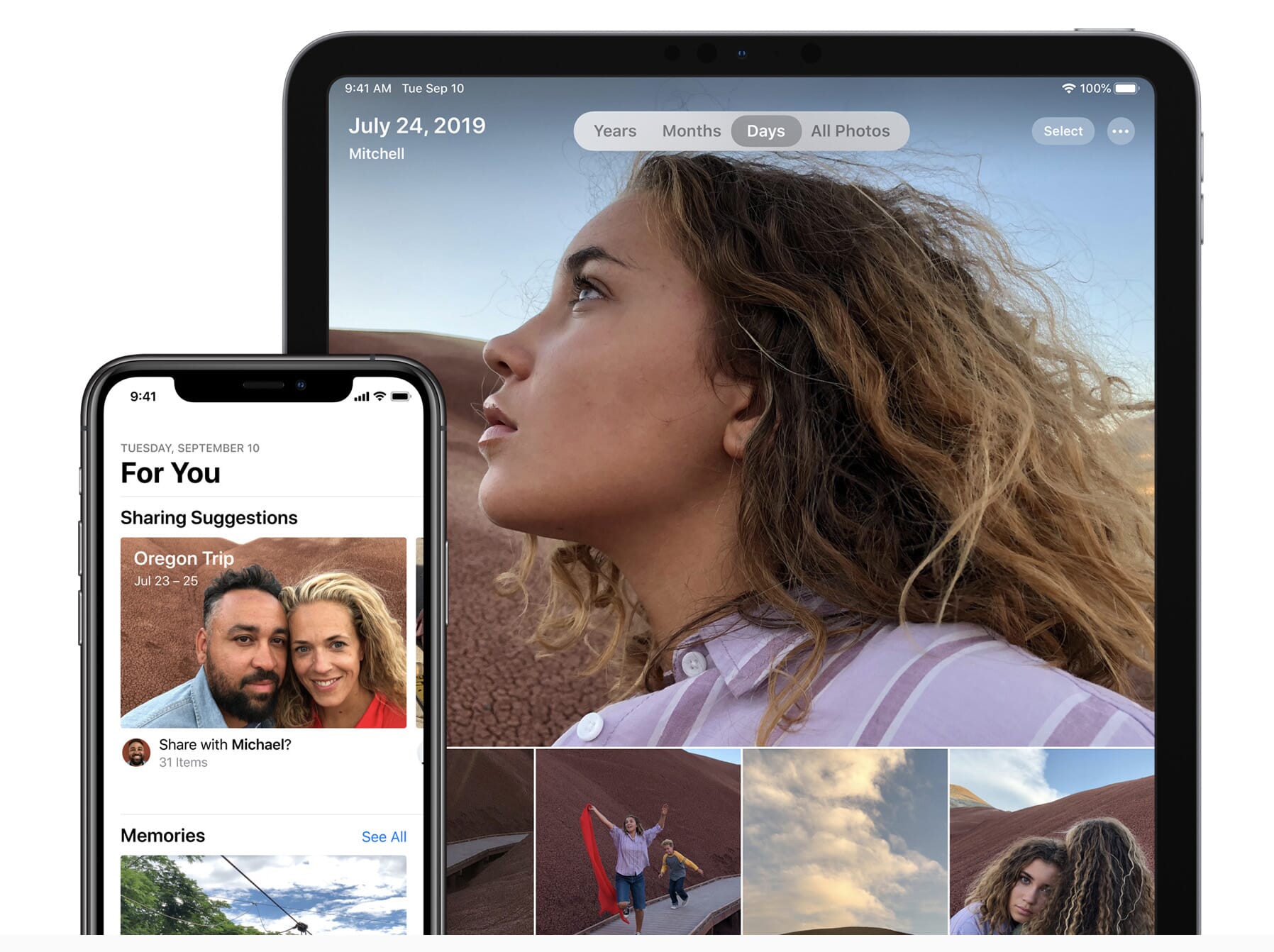
In some regards, Apple’s photo management software is rudimentary. That being said, it’s received a bit of a makeover with some of the most recent Apple updates. For instance, the application can now use smart curation to make personalized albums, from day trips to pet pictures. You can also search for specific people and places as the program uses facial recognition and GPS info to organize your shots.
But not everyone needs all of those extra frills. At its core, the Photo app provides a clean means to scroll through images chronologically. You can create albums and apply basic edits as well, though these features are rather limited compared to our other entries.
One word of warning: The app is better suited for your iPhone than it is your MacBook. While it’s an easy, automated option on the go, it’s not the best choice when you have storage space to play with. One particularly inconvenient feature is the app’s compression of its library files. On a phone, it’s an excellent storage-saving trick. However, it makes accessing the original source files on a computer unnecessarily difficult.
12. Adobe Bridge
Adobe Bridge is free, comprehensive, and works well with other software like Adobe Photoshop.
Adobe Bridge is great for getting started if you’re new to organizing images. Essentially, it’s a file browser with RAW capabilities. Bridge reads the image files that are already living on your hard drive and presents them in a way that makes them easier to organize. Any moves or changes you make to your file’s location in Bridge are applied to the folder hierarchies on the drive.
Of course, it doesn’t have all the advanced editing and organizing features of Lightroom. But for some, this is an advantage. Lightroom can often be overwhelming to newcomers, while Bridge is much more straightforward.
Unlike most of Adobe’s software, Bridge is available at no cost to you. You don’t need to get a cloud subscription or buy additional software to begin organizing. This makes Bridge one of the most accessible Mac photo management programs available.
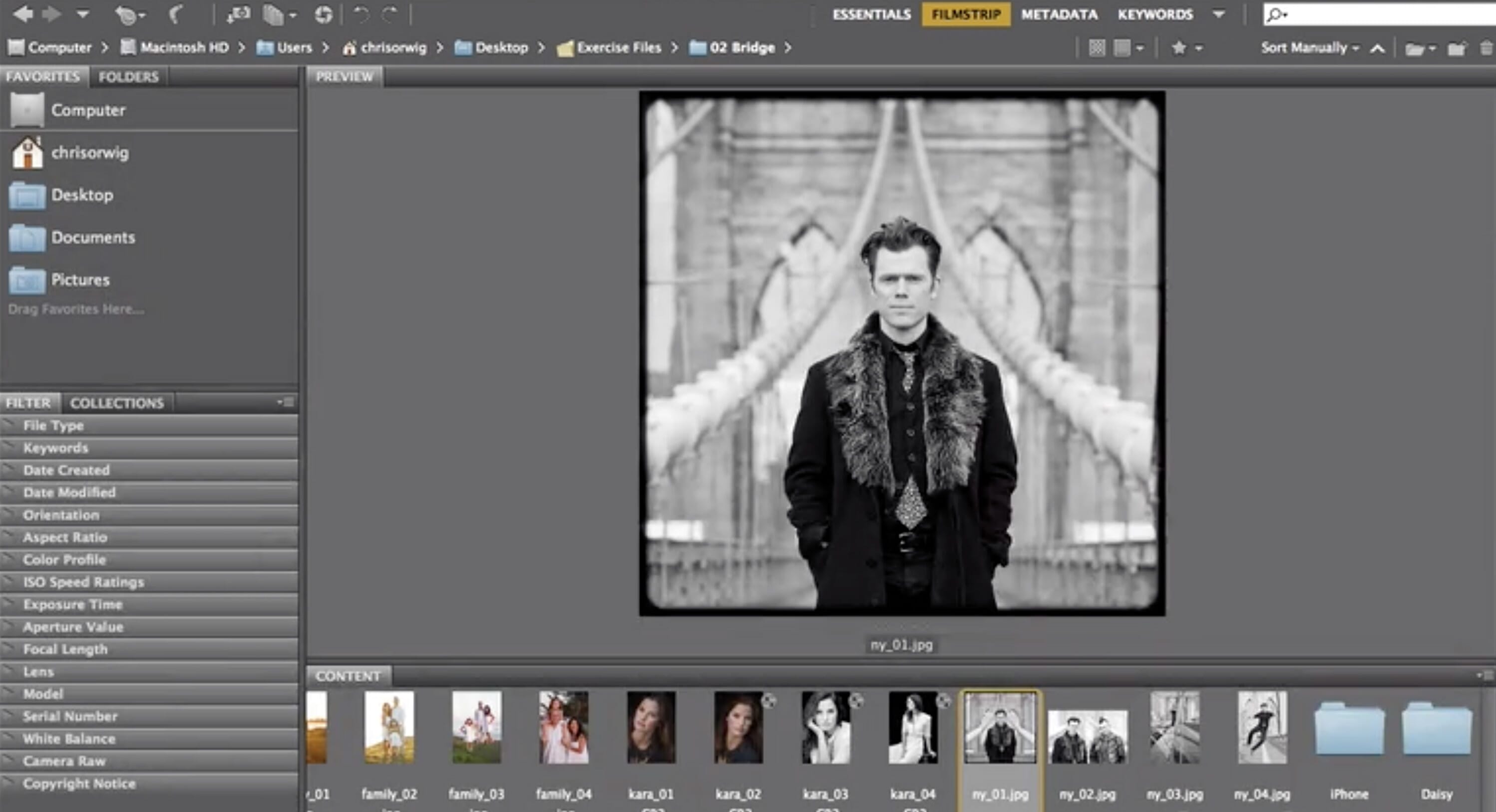
A good rule of thumb? If you’re just starting to organize, give Bridge a try. If you like the format but find that the program isn’t enough to accommodate your needs, upgrade to Lightroom.
13. DigiKam
DigiKam offers consistent performance and great navigation tools for large photo collections.
DigiKam may not be the most glamorous option available, but it is reliable, free, and open-source. Anyone can contribute to the code or design, meaning that the capabilities of this tool are perpetually evolving. This potential, in our opinion, more than makes up for any of the clunkiness of DigiKam’s design.
Aside from being an adept editor, the software is well equipped with everything a digital organizer should have. There’s an album directory that directly reflects the folder hierarchy on your disk. A tag manager helps to organize the properties of your images, making them easier to access. A particularly complex search feature further aids in navigating large collections.
One aspect that DigiKam has over other free editing options is its ability to process all the major RAW image formats. Almost every other program out there requires that you pay a premium to do this. It’s one of the many features that make DigiKam a great option for serious photographers who would rather spend their cash on gear than on software.
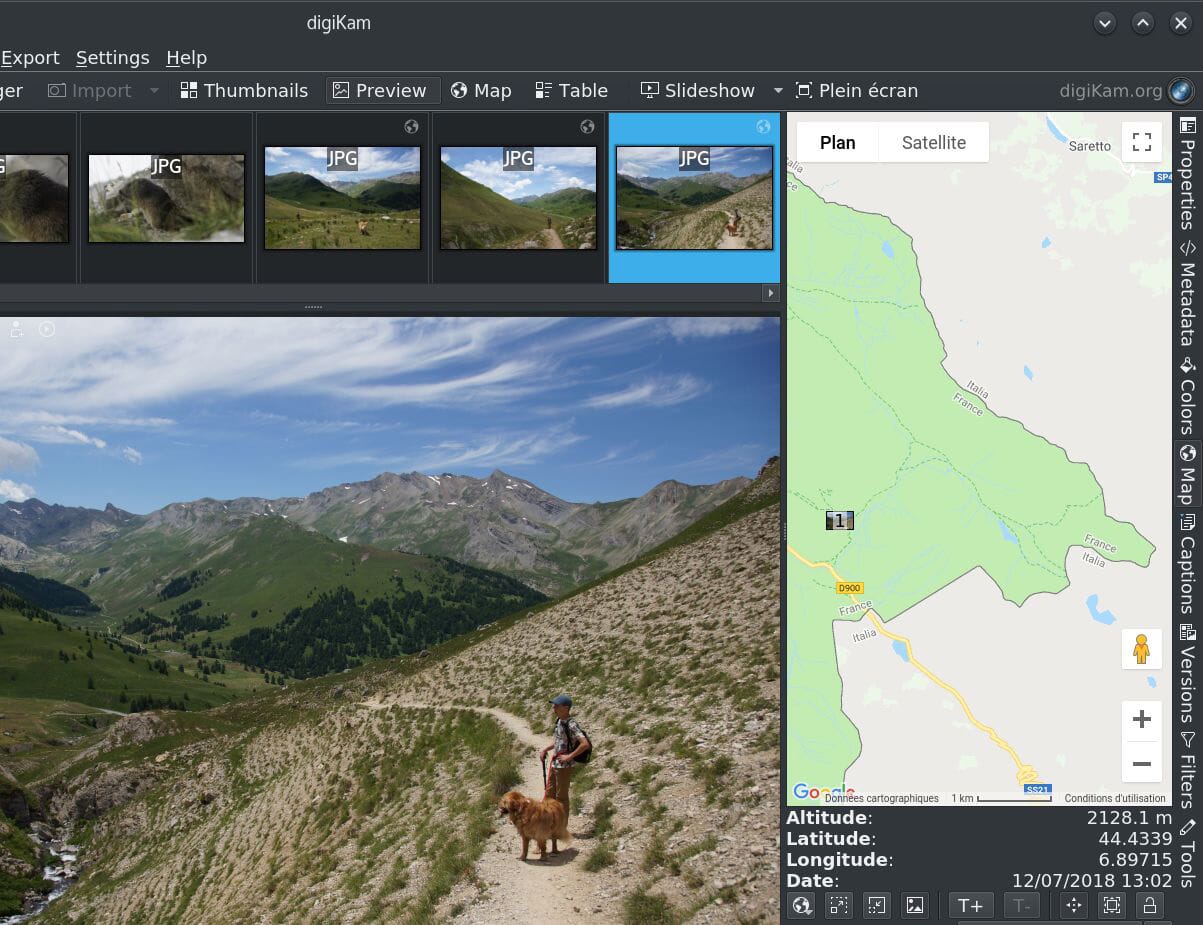
The downside to it is that it can all feel a bit technical at times. Finding information or help with a specific hiccup can be difficult. However, for a free program, it’s certainly very impressive.
Pick the Right Photo Management Software
We’ve only covered the tip of the iceberg of Mac photo management software. Today’s entries just represent some of the most promising programs out there.

Finding the organizer that’s right for you is about recognizing what matters most. Are you looking for something simple and straightforward or incredibly detailed? Does your organizer also need to edit and enhance images? How much are you willing to pay to get your photos in order?
Everyone has their own style of organization. The one thing all of these programs have in common is the capability to make sense of your digital assets. There’s no need to feel like you’re buried under your archives – for anyone with a Mac, photo management software will be a game changer.
FAQ: Mac Photo Management Software
Which is the best photo organizer for Mac?
Mylio and Adobe Lightroom are among the best photo organizer for Mac users. Both are cloud-based services that give you everything you need to edit, organize, store, and share your photos across any device.
Which is the best Lightroom alternative to manage photos on a Mac?
The best alternative to Lightroom is Luminar Neo by Skylum. Luminar offers revolutionary tools and AI technologies to power creative photo editing. With Luminar you can explore, rate, and sort all your images in folders.
What is the best-priced software to manage photos on a Mac?
The Picverse Photo Manager is the best option to organize your photos when you are on a tight budget. Picverse focuses on the memories by automatically creating albums by date or location. It is an essential tool to organize photos, remove duplicates, and edit images.
What is the best free photo managing software for Mac?
Apple Photos is a good option and comes pre-installed on Macs. However, if you want more functionality, try Adobe Bridge. Bridge lets you preview, organize, and publish photos and media assets for free.

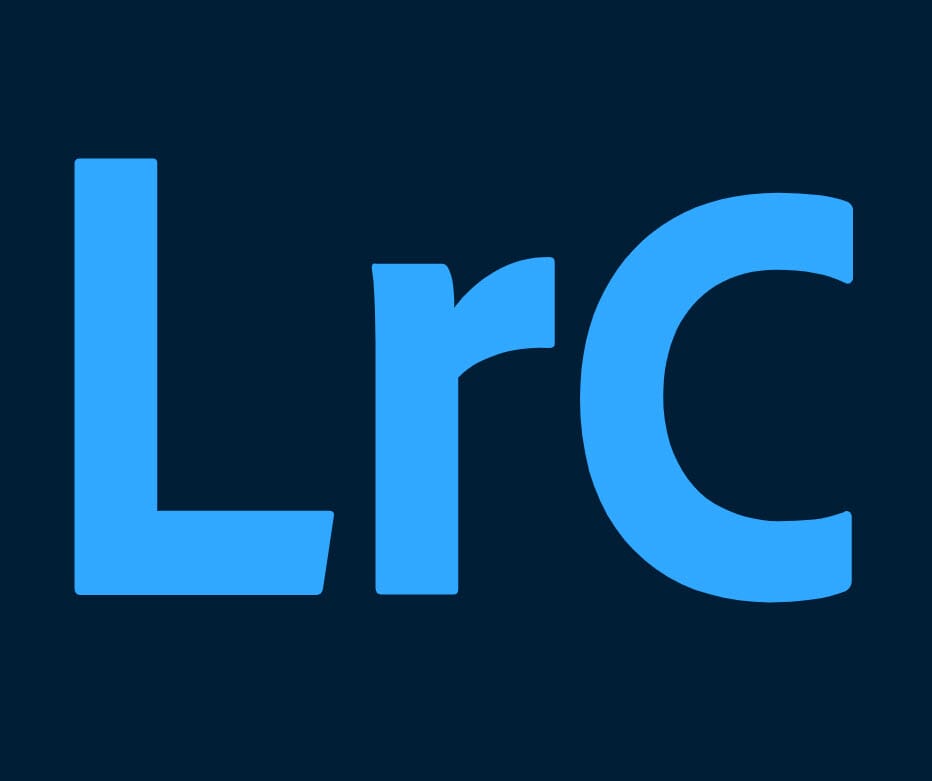
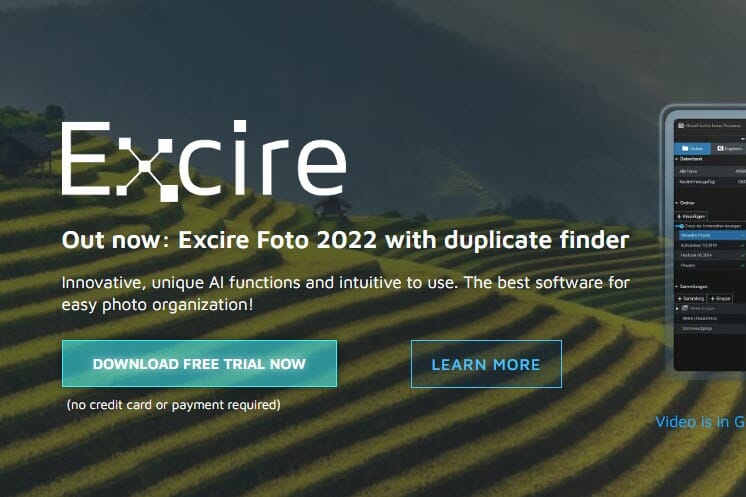
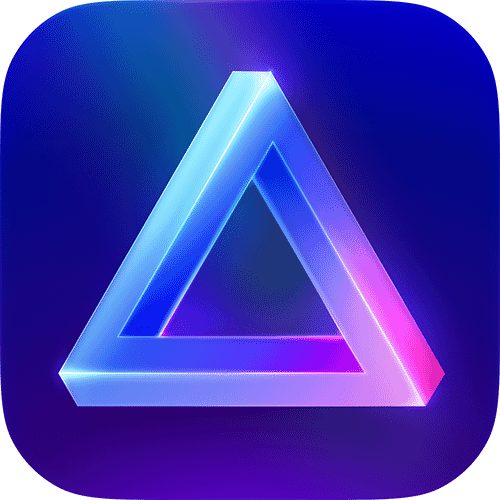
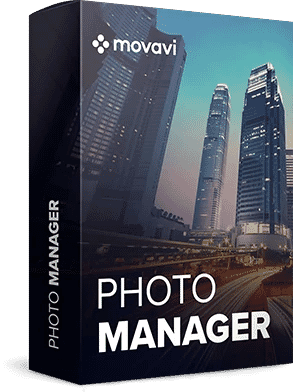
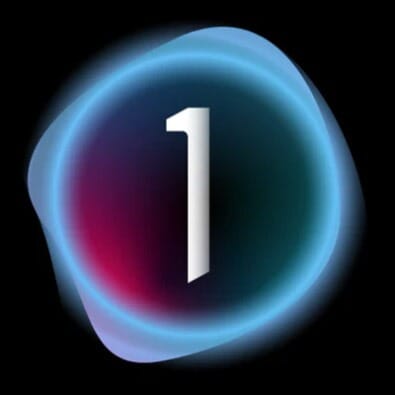



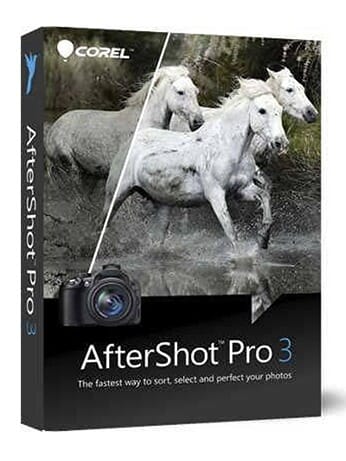
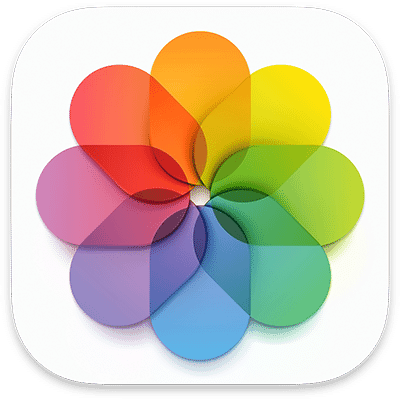

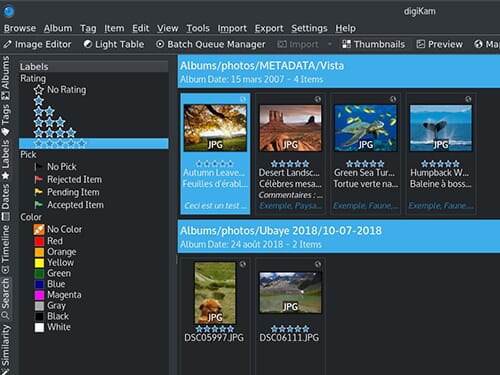
I started using Adobe Bridge because Apple’s Photos was dropping a good number of my pictures, and I considered Adobe a well-established company that set high standards and would be in business for awhile. Now, after less than a year, Bridge has crashed and died on me. I get a message saying that the program cannot be opened because it cannot find the “specified volume.” (Whatever that may be.) I Googled the problem and tried some of the suggested fixes with no luck. Fortunately I was able to pull my 2,500 or so pictures from a backup drive, however I am very, very disappointed with Bridge.
Your problem sounds like an issue with your storage (hard drive, cloud) rather than an issue with Adobe Bridge. The ‘specified volume’ refers to the storage location.
I have just got a new iMac using Catalina. I am therefore now unable to use Lightroom 6 anymore. I used Lightroom mainly to store my photos and would edit them through Affinity Photos returning the modified photo to Lightroom 6. I’m trying to find something where I can store the photos (using Catalina) and still edit them using Affinity photos.Can you help / advise at all please??
Affinity and Lightroom are like oil and water – they don’t really mix. Apple Photos is a little light on the editing side of the house, but it’s a good library manager. I use it with Affinity, and it’s as easy to get my images into Affinity Photo for editing as a right click and ‘open with.’ Whenever I try that with Lightroom, I have to work around things a little bit. In the end, I cancelled Lightroom altogether to save a bit of money.
Mylio is way more powerful than this blog post suggests. I currently manage a library of 1.2 million pictures with speed I’ve never experienced in any other program. Along with a very large library our office has the Mylio library on 8 separate devices, all syncing with each other. Mylio is a sleeper for serious photographers that few know about.
Thanks for pointing this out. We will give Mylio another spin. Synching large libraries of photos is indeed something only few software solutions can do well.
Mylio free is now limited to 25000 pictures. Then it is $100 per year which is very expensive. And I have been unable to unblock this 25k picture limitation with an upgrade so I uninstalled Mylio.
Previously I was using Picasa which is no longer supported. Mylio is not as good though : slower and not a great UI. I have tested several solutions with a face recognition, currently testing Movavi
Hi Meghan,
This is an old article, but hope you still watch for comments.
I think I may settle on digikam because it does what I need to handle my asset management needs, except one so far. The new version 7 seems to be as good or maybe better at face recognition than Lightroom classic.
The only MAJOR issue I’m trying to figure out is that it can’t connect to my iPhone 6s to transfer photos. Did you have any issues during your testing? Any work around if you did?
Hi Ken – great question.
I don’t recall having import issues when testing out digikam, but as it is open source free for use software, it’s certainly possible that there might be some sort of oversight in the program’s ability to sync with your iPhone. My suggestion would be to use iCloud (if possible) to transfer your photographs onto your computer, and then import them from wherever you store your pictures on your drive. It’s a little less convenient than importing directly from your phone, but it should work!
Hi, thanks for the article. I have a question: Which software is the closest to Apple’s discontinued Aperture software?
I really, really, REALLY like Aperture, and was pretty upset when they discontinued it. In fact, I haven’t updated any of my Macs from the point in which they dropped support of Aperture.
I don’t remember what Aperture all did, but the new Apple Photos (Big Sur) has easy and ample photo editing functionalities.
More here: New macOS Big Sur Features
I’ve always used iPhoto/Photo for my personal/family photo, and Aperture for my professional photos. Using two different app allows me to keep professional photos separate from my personal ones.
Unfortunately Apple Photos doesn’t come close to the ease and effectiveness of Aperture. In fact, it is a glorified version of iPhoto that is less user friendly than iPhoto. It uses a few perks Aperture used to have, but it is pretty useless as a photomanager. A really really bad product in my view. Indeed, ever so sad Aperture was discontinued.
Someone should actually look at the software before listing it. Luminar 4 DOES NOT HAVE KEY-WORDING.
That’s what we are saying: “Color labels, flagged favorites, and ratings further aid in organizing (although, for the time being, you may not add tags or keywords).”
It’s been a while since I tired using it so it’s possible they’ve fixed this, but Luminar 4 was completely worthless for large photo collections. It would try to scan the entire collection every time it started up and often while in the middle of doing some operation or other. For my photos it could take in excess of half an hour to complete this operation and, since it’s non-multi-tasking, the software could not be used while this was going on.
Hi Meghan! Hope Christmas was good, all thing considered. I don’t know if you’re up to updating this page further, but if so, my question would be: I used to organize my photos, stock as well as private, with an app called Media Pro (Phase One), which unfortunately stopped working after Catalina, and no updates seem to be forthcoming. I was happy with its limited functions: great organising, no editing; editing I can do in PhotoShop. Do you know of an existing app similar to Media Pro? Cheers, /Kjell
Try Photomechanic Plus, it’s THE app most used by pro photographers, from agencies to freelancers. They finally added DAM last year supporting hundred of thousands photos or more, with full industry metadata support.
I have refused to get a new MacBook Pro (but I really want to) because upgrading would end the use of my beloved iPhoto. I LOVE iPHOTO!!! I LOVE that it sorts by events, and I haven’t been able to find a photo management software that does that. I have 29,754 photos sorted into 3,659 events in perfectly dated order. I do not know what to do!! I don’t do much photo editing so that is not my priority, but organizing my photos by events is. Any suggestions and help would be much appreciated.
You could migrate from iPhotos to Photos (see: https://discussions.apple.com/docs/DOC-8461).
Older Macs store your photos in a no-so-easy-to-find folder structure (finder > pictures folder > Photos Library.photoslibrary, right click > show package contents > you will see your photos in a folder structure).
You could copy those onto an external hard drive and then re-import in any other photo cataloging software we recommended above.
I’m with you here Shantell, I too have events, dates + 30,000 photos which do not fit into any of the ‘photo’ headings pre-ordained on the mac. I’ve now bought a certified refurbished mac which is ‘newer’ than mine which I can hopefully take back to El Capitan which uses iphoto.
I’m STILL using Picasa desktop, but cant upgrade my Mac operating system or it will stop working. Any recommendation on how I might be able to export my entire Picasa photo library, with edits, to one of the above platforms? (i have 19,000 photos. and some videos). Thanks !
Picasa is simply the best. I think I’ll always make a small partition and boot to Mojave when I want to use it. How sad is that. If DigiKam borrowed the unix theme GUI maybe they allow developers to emulate Picasa. I’m holding out for that. I may try hard to embrace Digikam but I’ll need to install MySQL to get beyond the 100,000 picture limitation.
Which of these photo management products preserve metadata and notes. I used to do museum inventory with iPhoto and mentioned pertinent info in the notes area. When forced to change to Photos the notes went poof. Are any of these products protective of the additional user entered info about a photo?
It’s hard to understand the recommendation of Luminar as “the best Lightroom alternative” in an article about photo organizing software. It has some interesting photo *editing* features, but its *organizing* abilities – what this article seems to be about – are relatively rudimentary. This is backed up by your own review that was linked to: “But one area where Luminar really falls down: Photo organization. … Luminar positions itself as a Lightroom alternative from the very beginning–and if you’re going to compete with Lightroom, you’ve got to be on top of your photo organization game. And Luminar’s photo organization game is just…mediocre.”
Hello,
For a non professional, what is the best software to import from various folders/ sources and automatically organize the imported photos into an organized folder hierarchy (e.g. by year or by album)?
So far I have been using Photos, but it struggles and slow down, and you do not get the folder hierarchy, hence you are also locked in.
Thank you
Andre
Digikam has that feature but the whole interface is ugly.
Which one would accept tags I’ve added in Windows Photo Gallery?
This article acknowledges the challenges that photographers face beyond simply mastering the craft of photography, such as organizing and managing image files. It highlights the availability of programs for Mac that can help simplify this aspect of a photographer’s life. By using these programs, photographers can better track and organize their image files, making it easier to find and work with them. The article is a useful resource for photographers looking to streamline their workflow and improve their productivity.
I simply wanted to send a quick word to be able to express gratitude to you for all the remarkable advice you are giving out at this website. My particularly long internet investigation has finally been compensated with good quality ideas to exchange with my guests. I ‘d believe that most of us website visitors are definitely endowed to exist in a decent place with very many perfect professionals with very beneficial tips. I feel very much grateful to have come across your website and look forward to plenty of more cool minutes reading here. Thanks once again for a lot of things.
I really wish Apple would update Aperture to make it usable again. It was perfect. I think there’s a huge audience that misses it and would love to see it return. I’ve had LR for years and I just don’t get it.
I think you should have mentioned HashPhotos. It’s an excellent App on iOS for manipulating Apple Photos, with loads of very useful features.
That is a really good tip particularly to those fresh to the blogosphere. Brief but very precise info… Appreciate your sharing this one. A must read post!