As a professional photographer or hobbyist, you will undoubtedly take thousands of photos. In today’s modern world, we are no longer constrained by camera film – we have memory cards that can hold a huge number of high-quality files.
While this promotes creativity, it can be an absolute nightmare to actually organize all those images.
We all know how tiresome it can be to trawl through a seemingly never-ending folder of photos to find what we are looking for or to try to catalog our images using Windows File Explorer. There must be an easier way, right?
Well, there is! As camera memory capacity has improved, so has the technology known as photo organizing software. Today, you can use a myriad of different software programs that are built specifically to catalog and organize photos. And in this guide, we share the best photo organizer software for Windows PCs.

Best Windows Photo Organizers in 2025:
When you buy through links on our site, we may earn a commission at no cost to you. We evaluate products independently. Commissions do not affect our evaluations.
Windows Photo Organizers
1. Adobe Lightroom Classic
Adobe Lightroom Classic is the best choice if you want a professional photo editor that also has extensive photo organization tools.
Our top pick for professional work is Adobe Lightroom Classic. This is the best choice if you want a combined workflow – that is, advanced photo editing combined with advanced photo organization.
Lightroom requires a monthly subscription, which may turn some people away. However, the basic subscription plan grants access to Lightroom Classic, Lightroom CC, and Adobe Photoshop 2022. You also get cloud storage and access to other Adobe software.
The photo management features of Lightroom are fantastic. You can fully manage your photo folder hierarchies, which includes creating, moving, deleting, and renaming folders. You can also freely move around the photos inside these folders.
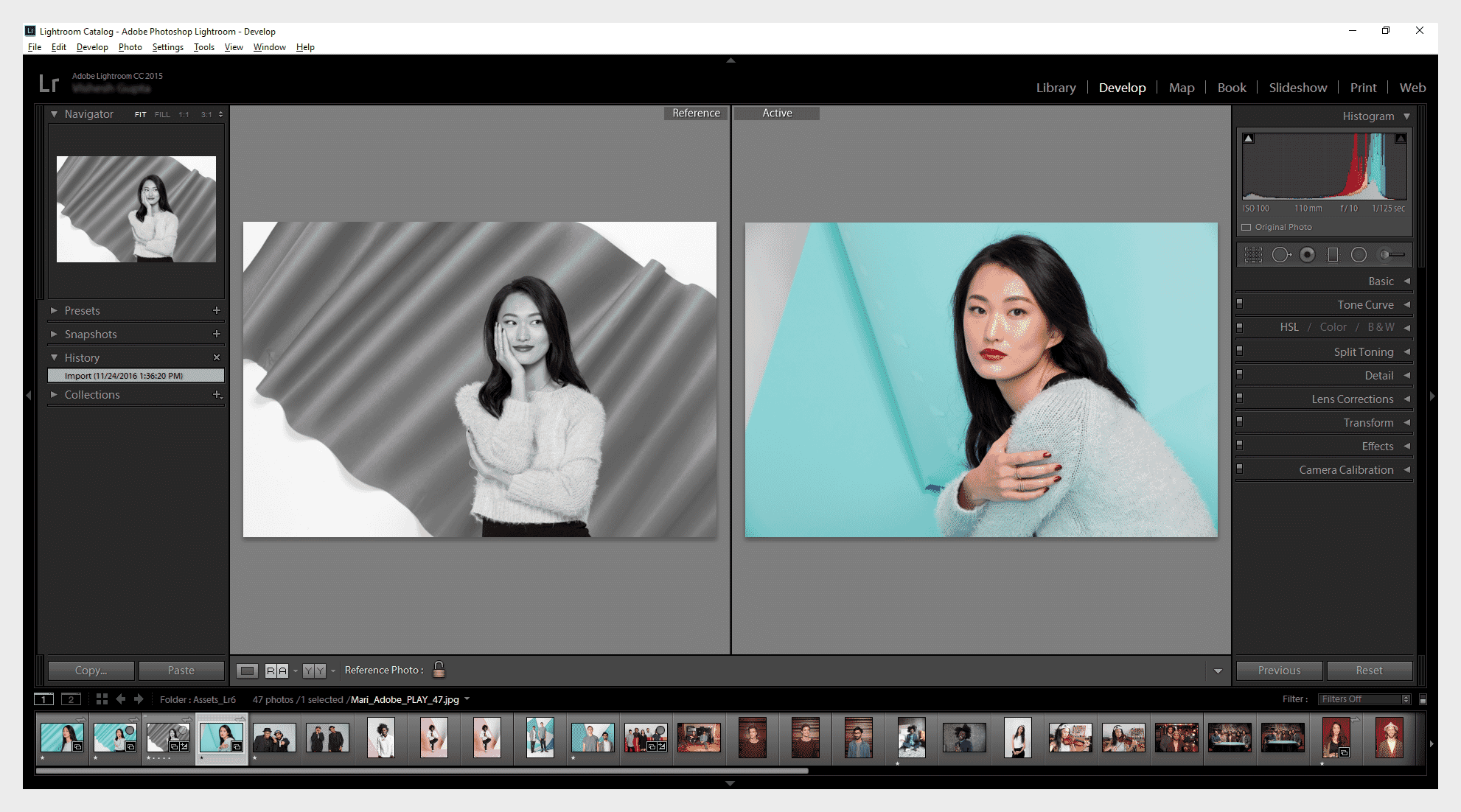
Lightroom Classic offers much more, however. You can assign keywords to photos and change the metadata. You can then search for photos using the advanced search options. This includes filtering by keywords, the camera used, and the date the photo was taken.
We also like that you can add star ratings and color highlights to your photos. The ability to create separate Collections is also extremely useful. Collections are virtual folders that bring together images from different physical folder locations. They let you group photos without disrupting your underlying folder structure.
2. ON1 Photo RAW
ON1 Photo RAW is another premium editing program that also has an excellent photo management suite.
ON1 Photo RAW is often considered one of the top Lightroom alternatives. As we discuss in our ON1 review, it has an extensive range of editing tools but also has the ON1 Browse module, which is dedicated to file management and organization.
ON1 Photo RAW is available for a one-off license fee or a subscription. The subscription – ON1 Everything – offers good value. It gives cloud storage and access to other ON1 programs including ON1 Resize AI (and in our experience with Resize AI, it’s definitely worth trying out!).
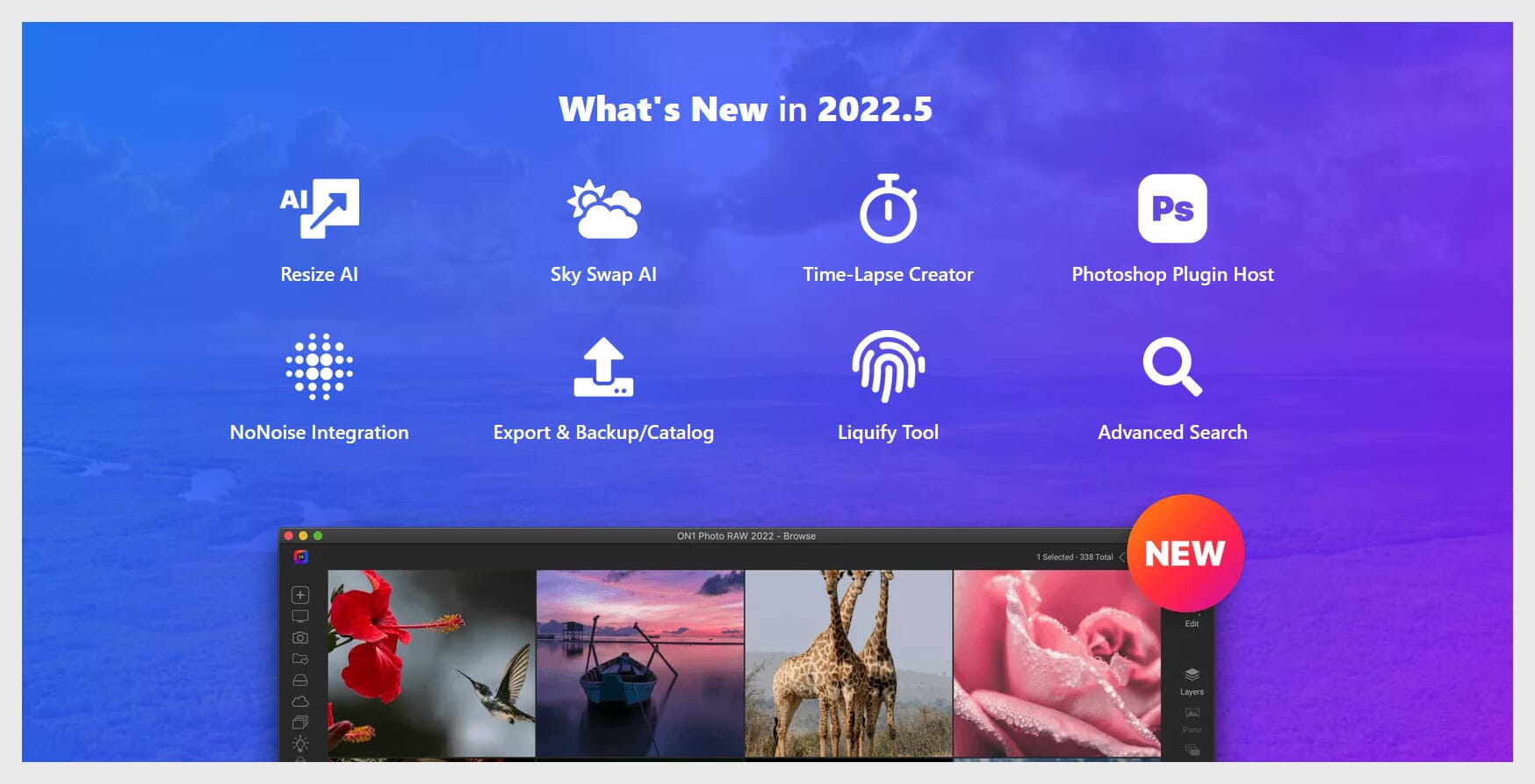
The ON1 Browse module is a comprehensive file management system. At its core, it allows for complete file and folder management within the software. Like Lightroom Classic, you can give photos ratings and assign keywords. EXIF metadata is also viewable and editable.
The latest version of ON1 Photo RAW also introduces an advanced search option. It’s a powerful tool that allows you to search for specific photos using multiple search criteria. You can also save your search preferences to streamline your file management.
3. Excire Foto 2022
Excire Foto 2022 excels at the management of large photo collections. This is aided by its simple interface, fast performance, and AI-powered search tools.
If you want a dedicated photo organization program, Excire Foto 2022 is one of your best options. It doesn’t have any editing tools, so you will need additional software to handle your post-processing needs. However, its photo management and organization tools are incredible.
This software is available for a one-off license fee. It is relatively affordable and a great budget option, and you can buy it for both macOS and Windows devices.
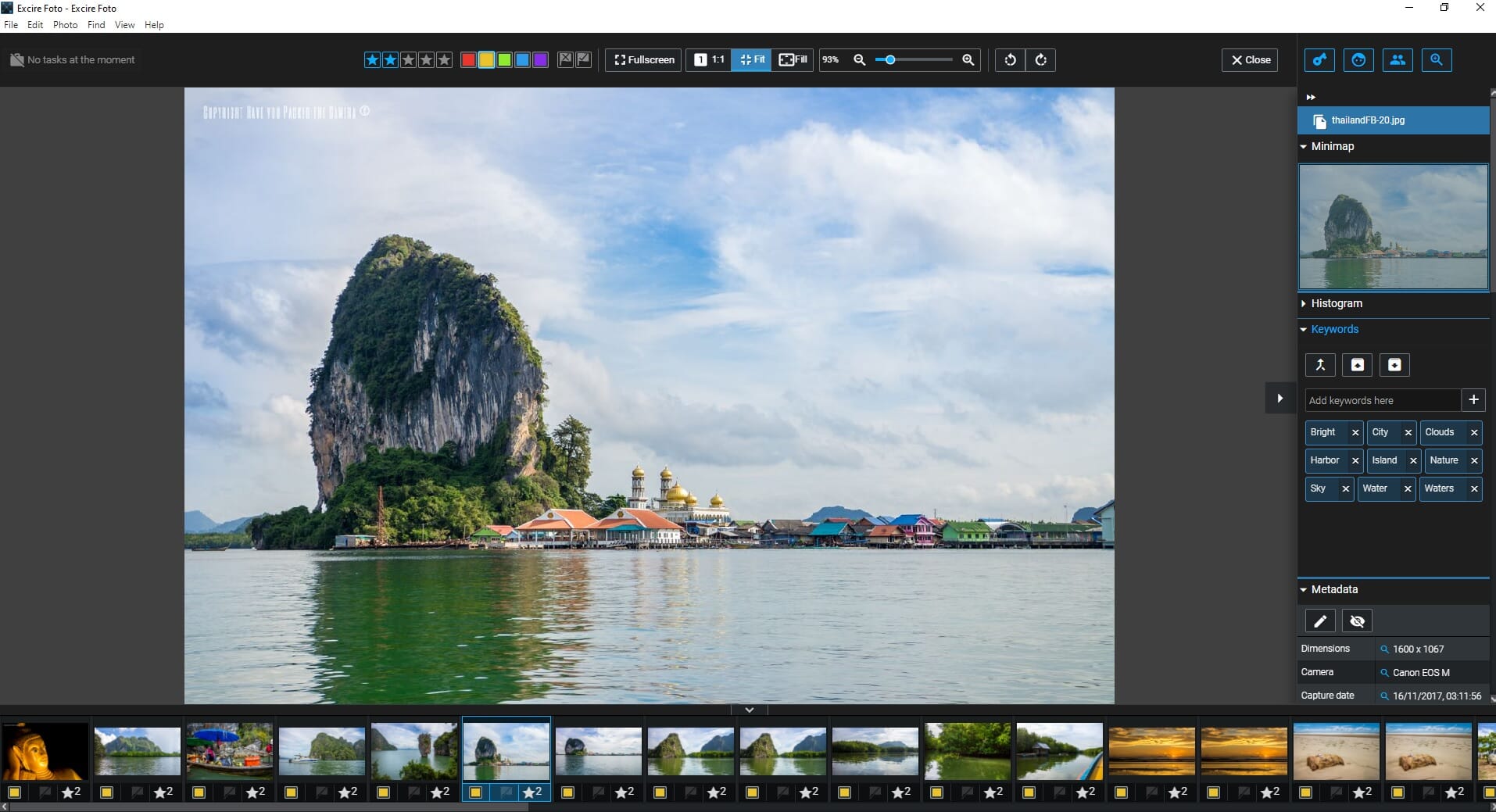
As we explain in our Excire Foto review, you can easily import entire photo collections and databases from other sources. You can then edit the folder hierarchy using a basic file manager screen.
Finding, organizing, and rating photos is easy in Excire Foto. It has a host of rating options and an extensive keyword management system. It even has AI-enhanced search tools, including options such as “Find Faces” and “Find Similar Photos” that analyze your photos and find matching results.
If you aren’t interested in photo editing or you do your editing in another program, then Excire Foto is the best photo organizing software for Windows 10 devices.
4. ACDSee Photo Studio Home
ACDSee Photo Studio Home is one of the most comprehensive photo organizing programs on the market.
ACDSee Photo Studio Home is one of the best-recognized photo management software programs we tested. The current version offers plenty of power, and the price is very reasonable.
For one, ACDSee has an epic organization system that includes ratings, tags, categories, color labeling, and keywords. The organization tools arguably trump those of Adobe Lightroom Classic, and the layout and panes are uncluttered and easy to use.
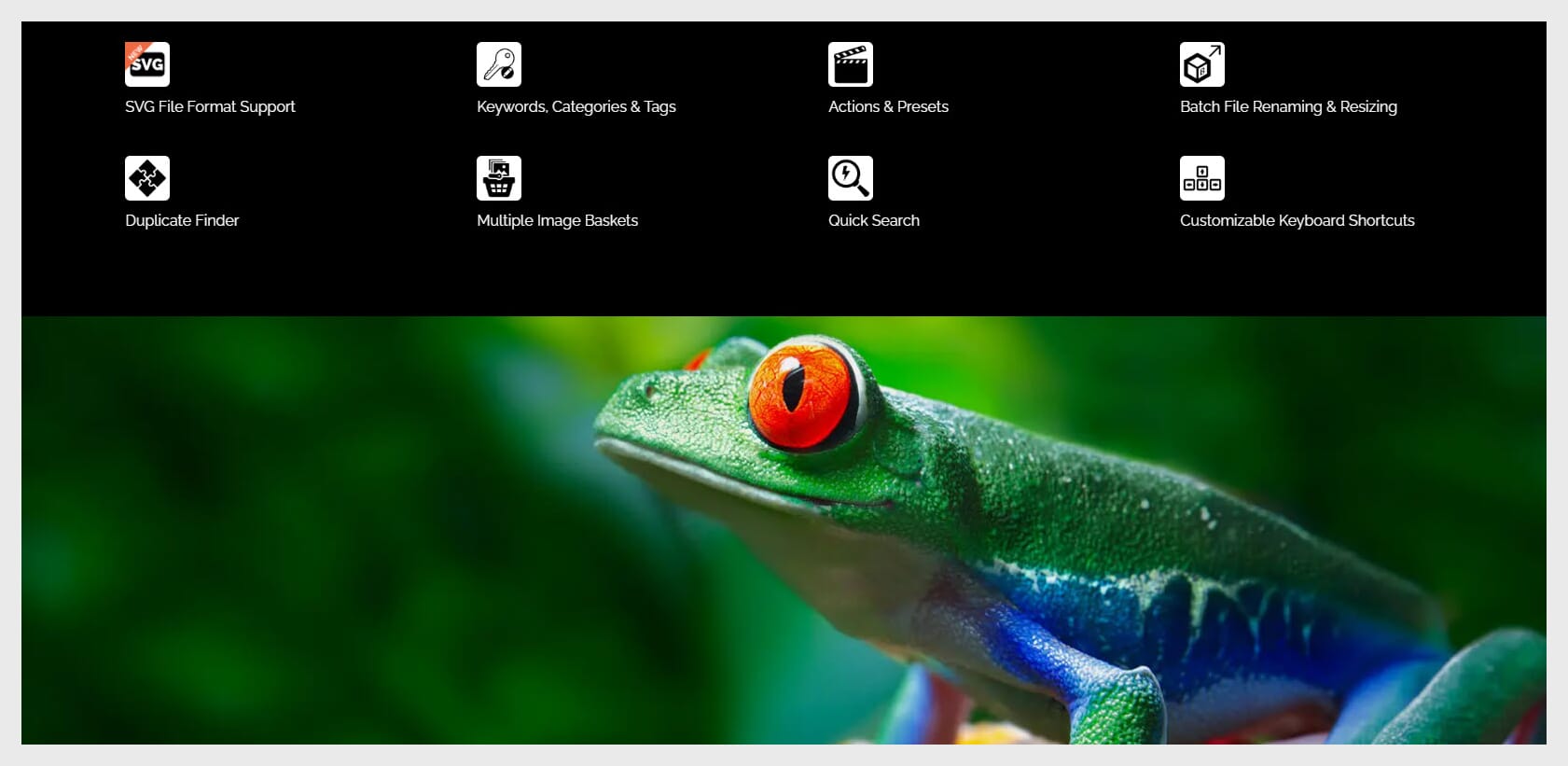
This program also has fantastic integration and import features. You can sync your mobile device with ACDSee and easily transfer your smartphone pictures to the program. It also boasts a built-in Facebook upload feature and advanced import functionality.
And ACDSee Photo Studio Home also has some awesome batch editing options, including rotation, resizing, exposure adjustment, and file renaming. In short, ACDSee has everything that professional photographers need to catalog and organize their photos.
5. Magix Photo Manager Deluxe
Magix Photo Manager Deluxe has one of the best facial recognition tools to easily find photos containing specific people.
Magix Photo Manager Deluxe is a simple and effective photo organization program. It is also one of the best budget options available. You can buy this software for a cheap one-off license fee, or you can upgrade from a previous version.
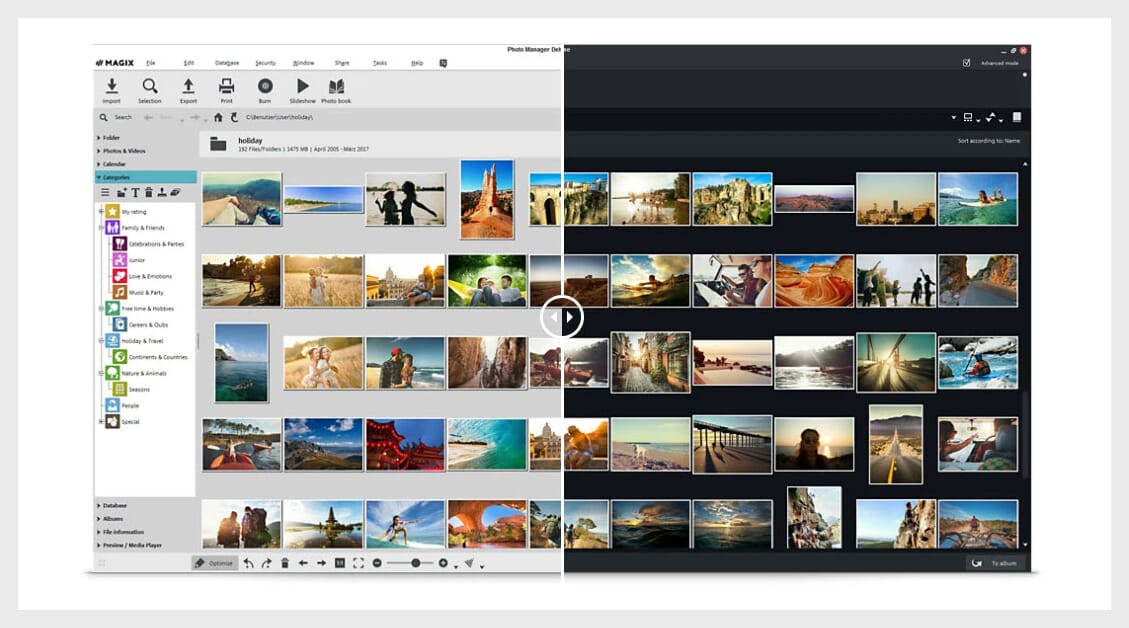
We should first mention the facial recognition feature, which allows you to find photos containing certain people; this technology is advanced and really helps find photos of your friends and family.
Magix Photo Manager is not just about facial recognition, however. It also has impressive organization tools – including a star rating system – and you can categorize photos by certain themes such as “night scenes” or “sunsets.” The program also has support for cloud importing and importing from your smartphone or tablet.
6. FastStone Image Viewer
FastStone Image Viewer is basic, but it’s arguably the best free photo organization software for Windows.
FastStone Image Viewer is one of the best free photo organizers available for Windows PCs. This program has a simple interface but runs smoothly. You can look at thumbnails and previews without any noticeable delay.
As with most organization tools, FastStone has an advanced batch processing feature that allows you to easily rename multiple photos at once. You can also convert your images to a number of different formats, including JPEG, GIF, PNG, and even PDF.
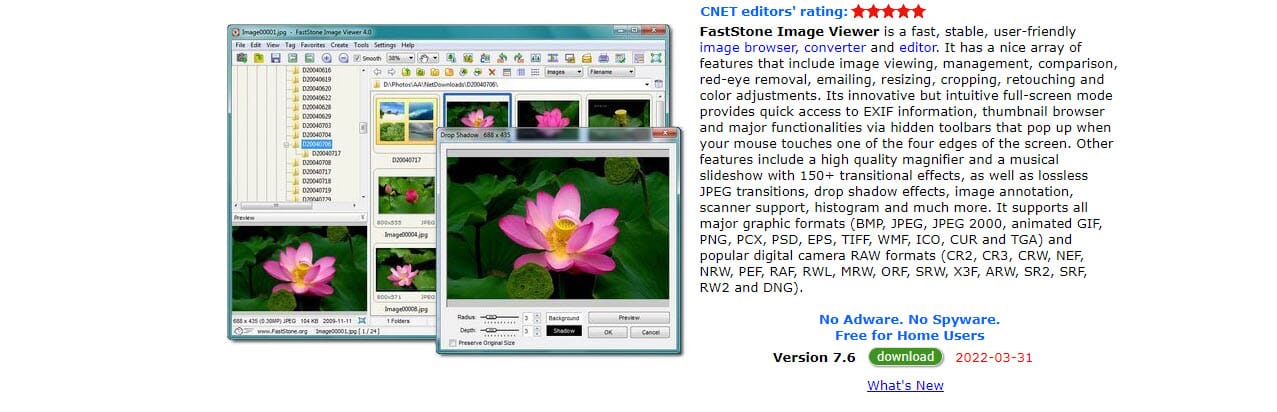
The program also features an extensive tagging system. You can add tags to your photos to categorize them, and you can then use these tags to help search for your files. Finally, FastStone has some preset resizing tools that allow you to resize your images to specific resolutions.
While FastStone may not have as many features as ACDSee or Lightroom, it is a fantastic free image organization tool for those on a tight budget.
7. DigiKam
DigiKam is another excellent free option that excels at file and folder management.
DigiKam is another powerful free organization option. It’s an open-source program, which means that the source code is readily available and anyone can work on it, so you get great support and you can even tailor the program to your needs.
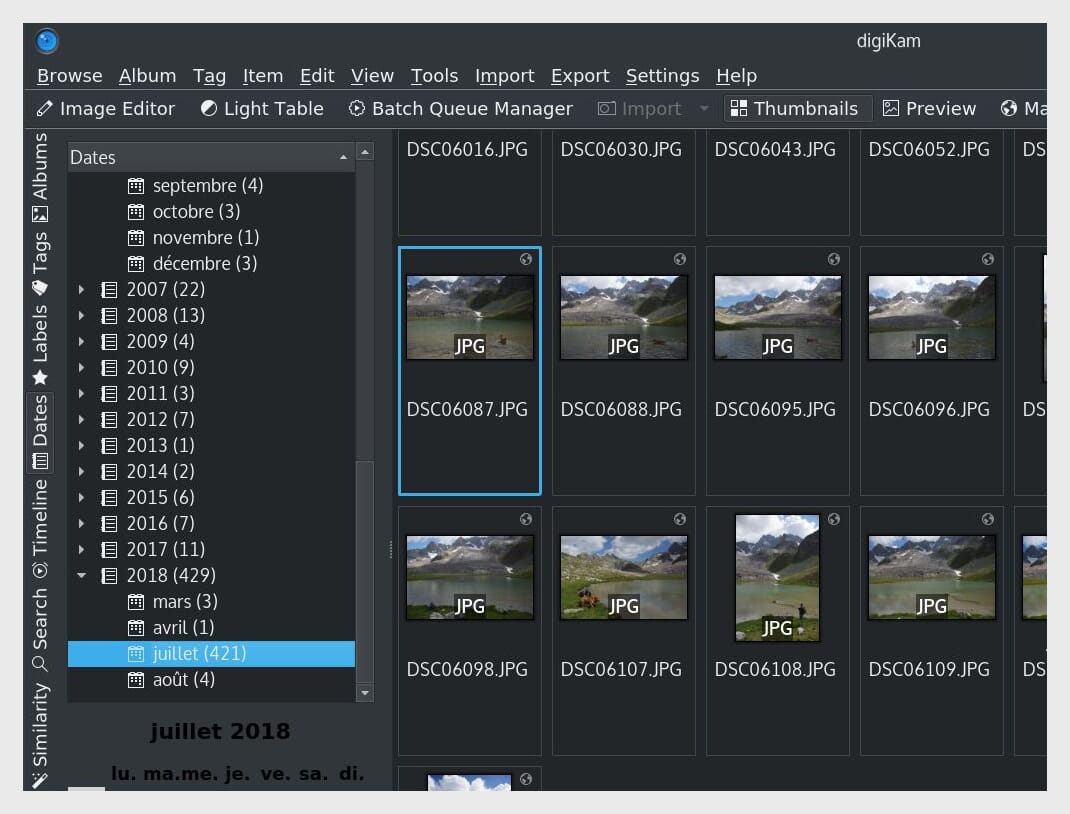
DigiKam offers all the basic organization functionality you might need, and you can upload, delete, and move images in a few clicks. You can also rename and rotate photos during the import process.
In terms of actual organization and cataloging features, DigiKam allows you to create a comprehensive folder system with parent folders and subfolders. And you can add comments to your photos, which is useful if you want to give yourself editing reminders or record how you took specific images.
The program also offers extensive sorting functionality; it’s possible to sort your photos by name, file size, date, title, etc. As far as free tools go for storing digital photos, DigiKam is right up there with the best.
8. Adobe Bridge
Adobe Bridge is a solid organizing program that allows for effective file management.
Many people forget about Adobe Bridge, but it’s actually a full-fledged program with lots to offer. How many times have you been using Photoshop or Lightroom and opened Bridge by accident, only to close it seconds later in frustration?
Well, Bridge shouldn’t be overlooked anymore! If people actually took the time to examine the program, they would see that it has fantastic image organization tools and is really easy to use.
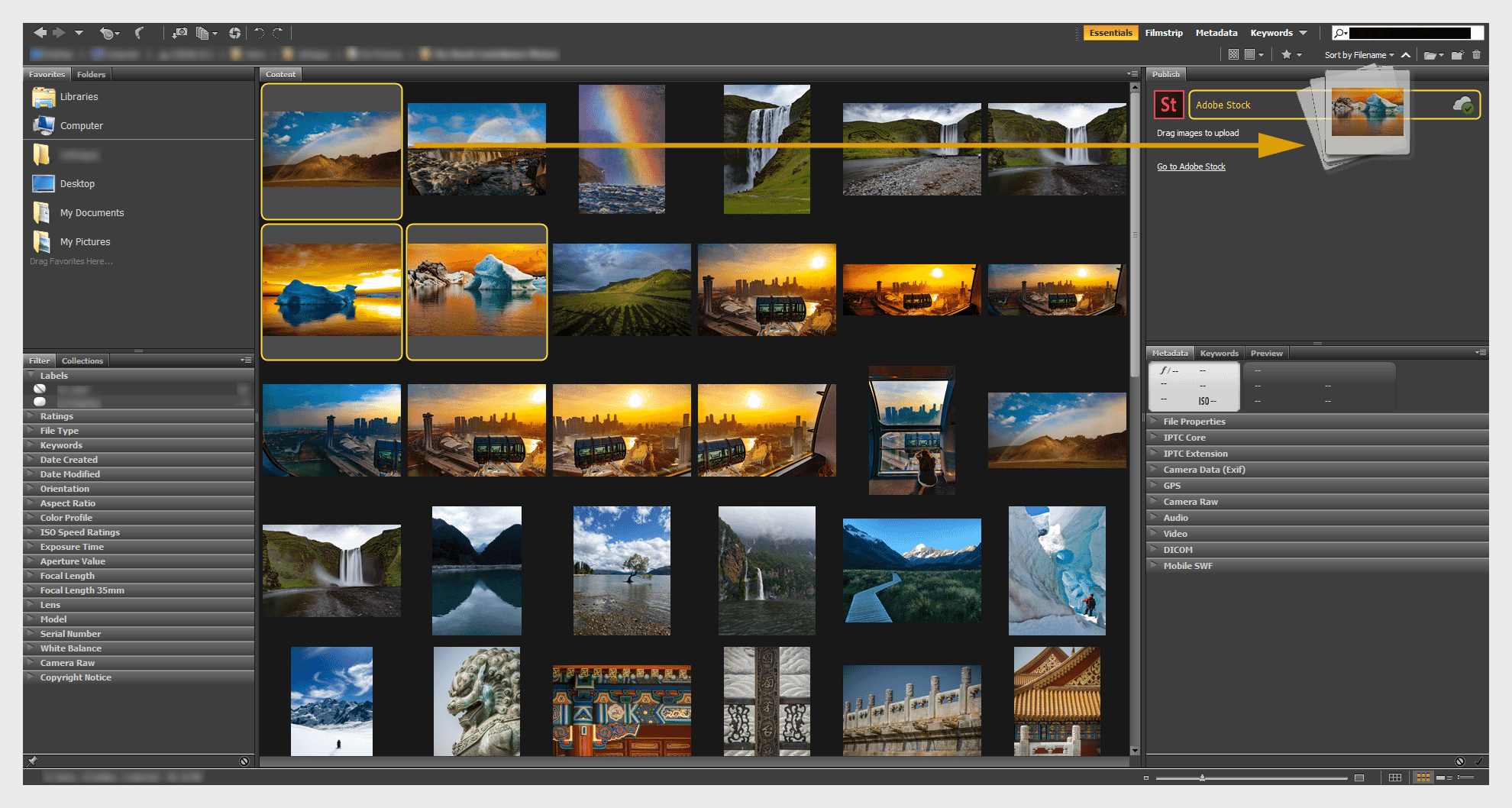
Adobe Bridge allows you to easily manage your images and create detailed folder hierarchies in a few clicks. Furthermore, Bridge has a superb importing tool that allows you to import photos from your camera or smartphone. You can select from various advanced import options, and you can quickly import your files into new or existing folders.
Bridge also has a variety of batch-processing tools, and you can, of course, use the program in conjunction with other Adobe Creative Cloud software. Plus, users can download the basic program for free!
9. Google Photos
Google Photos is a versatile organizing solution that offers excellent accessibility and the option to share your images.
Not all photo organizing software has to be complicated, and many people want a simple solution that is easy to use. This is where a cloud-based organizing option like Google Photos comes in. It’s free, and all you need to do gain access is create a Google account (which most people have, anyway).
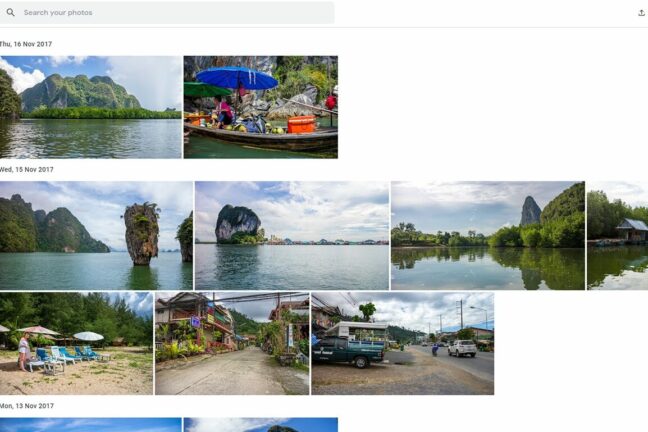
Google Photos has a stripped-down interface with handy navigation that allows you to manage your images. This includes the main view, an Explore feature, sharing options, and even access to a print store if you want to create physical copies of your files. The main view is how you can see your entire photo collection; from there, you can select individual photos, although there is no option to filter your images or change the view, which some could find annoying.
For each photo, you can add a “favorite” tag, make basic edits, and/or add the file to albums. The albums feature allows for better photo management as you can then organize the images by specific parameters as opposed to by date. The Utilities tab also lets you make some cool things like movies, animations, and collages.
As mentioned, Google Photos is completely free to use. However, there is a caveat – you only get 15 GB of free storage. This is perfect for JPEG photos, but it essentially means you cannot use the free version to store RAW images. If you need this flexibility, you can upgrade to a paid storage plan (note that the storage can be used across Google Photos, Drive, and Gmail).
10. XnSoft XnView Classic
XnView Classic has a dated interface but a great set of organization tools, including batch renaming and the ability to edit image metadata.
If you prefer a more retro interface, XnSoft XnView Classic is a fantastic program. Despite its relatively outdated appearance, this program is highly functional and has some highly useful features. To start, you get a complete folder navigation system. You can easily change the hierarchy of your folders, create new folders, rename files, move images, etc.
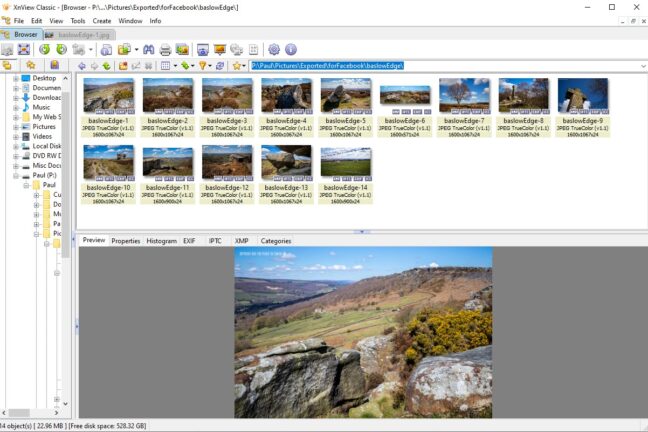
You can directly edit important image data by right-clicking on it, such as XMP, IPTC, EXIF, and ICC metadata. This is great if you want to make your images more searchable or add important things like titles, keywords, and captions.
XnView Classic is also ideal if you have a large photo collection. This is because it has relatively low system requirements and doesn’t use much processing power. Furthermore, it has two vital features: batch processing and batch renaming. The renaming tool is easy to use and allows you to create handy naming templates. Additionally, it shows the old name and new name side by side so you can check on the changes you’ve made.
To browse through your photo collections, XnView Classic has various filters and sorting options. For example, you can sort by date of capture, EXIF date, file type, image width, and orientation. The program may lack the polish of some other photo organizing software, but it is completely free to download, plus it’s surprisingly capable.
Organize Your Files with Our Favorite Image Management Software!
Now that you’ve finished this article, you’re ready to grab a photo organizer and start managing your photos.
There are a lot of great options out there, from free programs like FastStone Image Viewer to paid programs like Adobe Lightroom Classic.
So pick the perfect software for your needs. And enjoy the organization process!
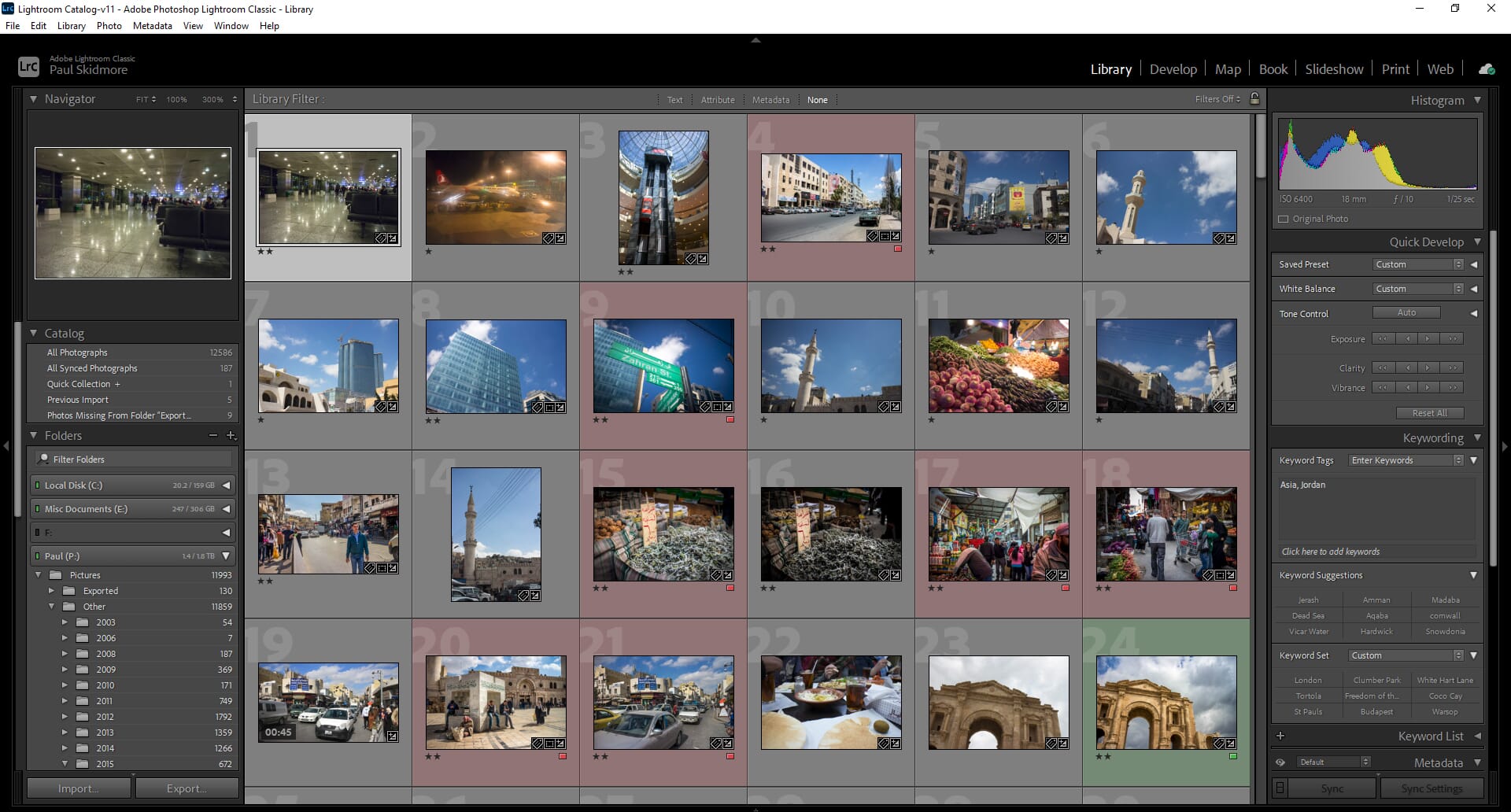
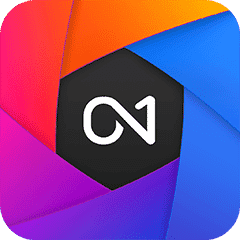
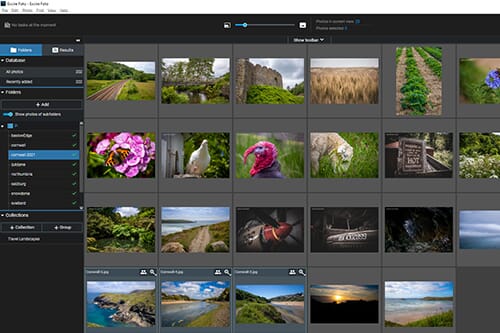
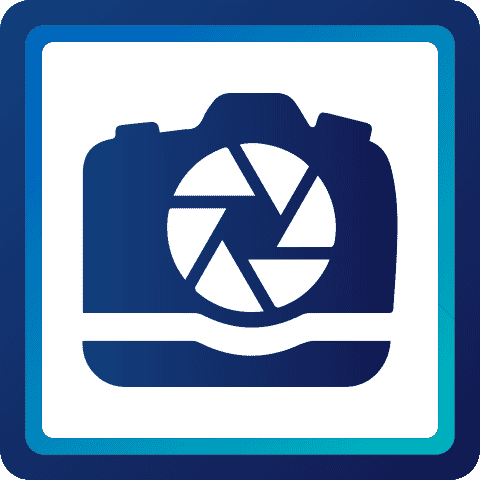
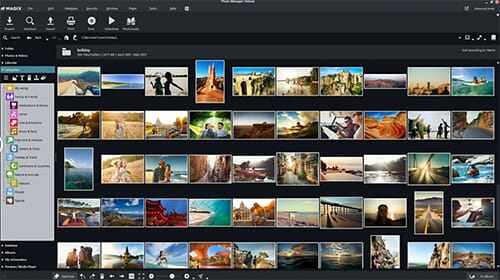
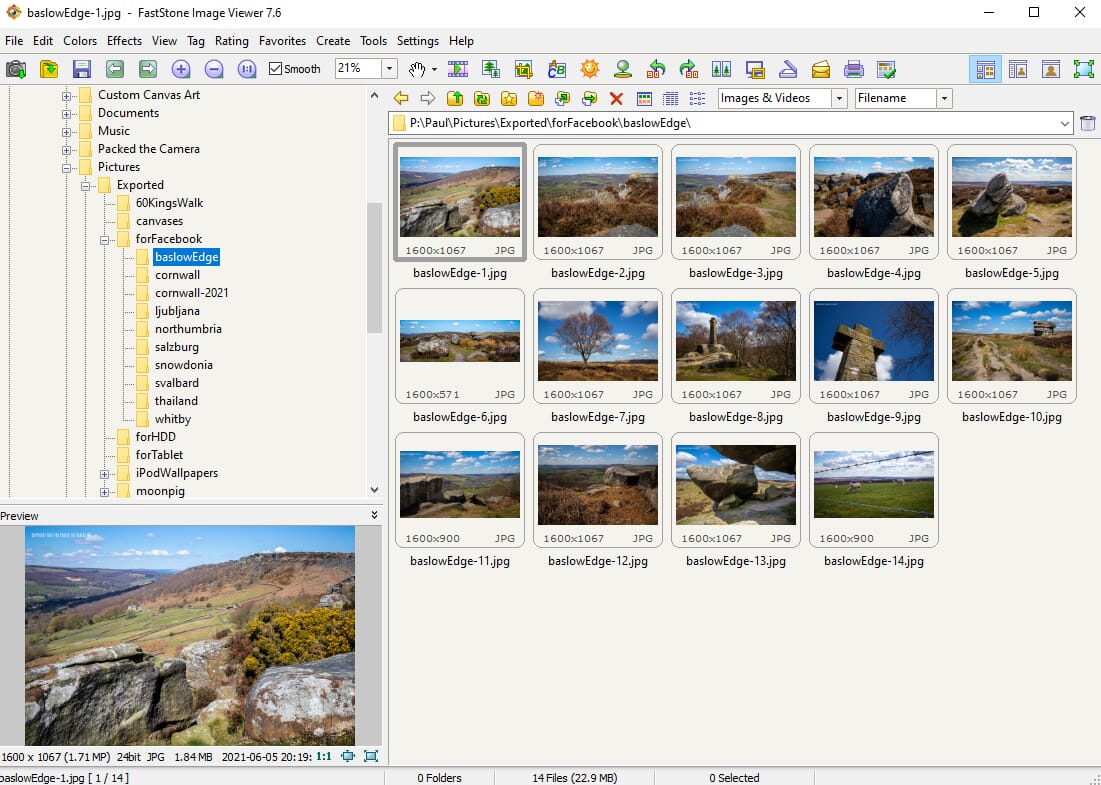
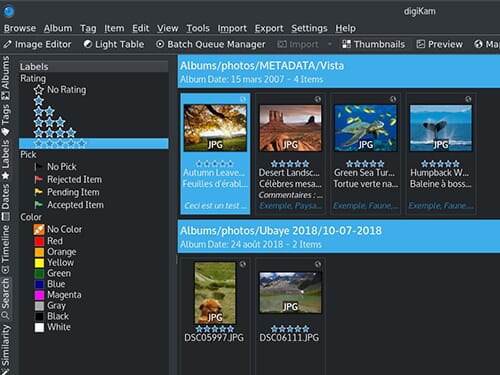
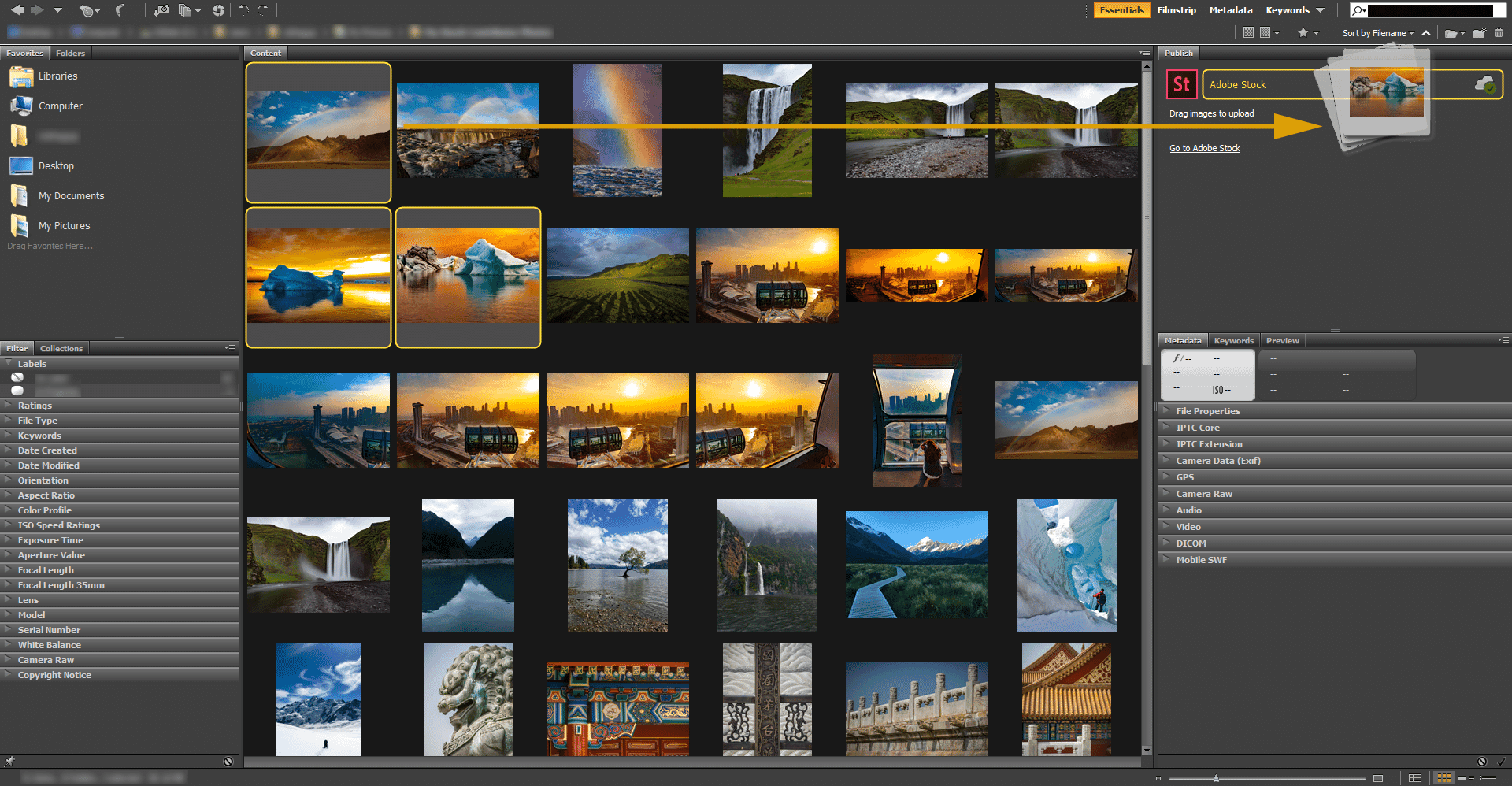
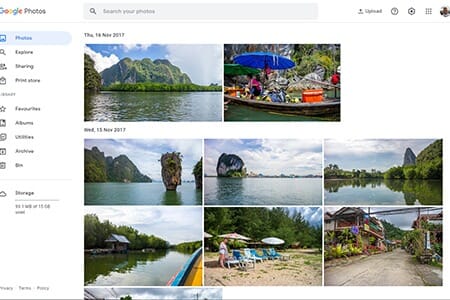
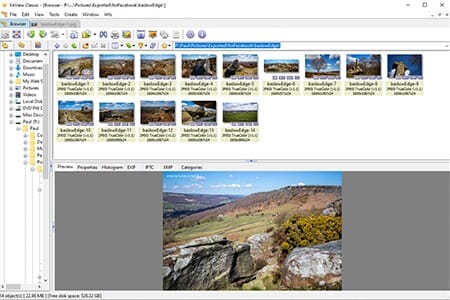
I have thousands of paper photos, some very old, to scan and sort, as well as importing photos from various phone cameras over the years. None of the reviews addressed scanned photos–tagging them and labeling them to resort and find later. Any recommendations?
Have you looked at our Photomyne Review yet? That app helps you to scan old photos, sort them and even publish your (private and protected as well as public) website. Read our Photomyne Review.
Have you checked out Vivid-Pix software? I am checking out the free trial now and there is tagging available in the software that allows for searching later.
Scanning can take a while… Each scan….load photo, scan…wait…
One way I would recommend is to set up a hi resulotion digital camera on a stand facing down to fully capture a rectangle area the size of a standard photo.
Set up light so it doesnt reflect (from the side, make sure clear of shadows)
Get a photography app that allows continuous shots at intervals (Photo every 3 seconds)
then place your photo
Start the continuous photo capture
then replace each physical photo in between the digital shots.
you can cover taking 100 photos in the time a high res scanner can do 1 or 2.
But from there it is a matter of inputting meta data and editing names on the computer.
But the digital capture will be much easier this way. It will take some time to set up but well worth it once done.
“If I only had an hour to chop down a tree, I would spend the first 45 minutes sharpening my axe.” – Abraham Lincoln.
I appreciate the reviews, quite helpful. My photos are all family photos that I want to be able to display slideshows on portable devices in our home by reading the images over wifi from a central hard drive or “personal cloud”. Are there any ideas on how to create such a system?
Its much easier and faster (not cheaper though) to take all your pictures to a service to scan. I’ve used Scan Cafe and really like them. Now I am looking for an app to manually tag people since the Photo app is now worthless for that.
Hi Tim,
Glad you found the reviews helpful! To create a system like this, you would need to purchase a portable device that supports WiFi and can connect to a cloud storage system such as Dropbox or Google Photos.
I’m assuming you mean something like a digital photo frame that scrolls through your pics? There are a myriad of devices that can do this, and that have WiFi connections. The NixPlay 10.1 for example uses WiFi connection and can connect to various programs and storage systems. Hope this helps!
Paul, thanks for your reply! I’ll check out that device. Also looking for systems to look to my own hard drives (via WiFi) for such display of my photos. Hoping to keep my images local and not on a public cloud (albeit private account). I’ve learned Roku has apps that will pull data from Web services, but again, from web services, not my own NAS drives.
Appreciate the help and input!
Thank you for your superb info.
Thank you for this info Paul.
Perhaps I am being a bit daft, but my problem is that I have thousands of photos in my dropbox folder just copied from backups and photos taken over the years with little to no organisation (I have 2 “sort” folders that I have been meaning to get to lol).
I would like to be able to organise it, but was looking for software to “organise with one click” to folders or such, like those based on dates or moments. And then it should be easier for me to sift through to organise further, delete duplicates etc.
Which of the above programs would you say has this feature please?
It is a daunting task but has to be done!
Thanks!
No problem Rob,
I can appreciate your conundrum haha – sorting through old photos can be a nightmare. For the future, I would advise organizing your photos as soon as you transfer them from your camera haha.
In relation to your question – there is no such “wonder button” unfortunately. Most of the programs listed, such as Lightroom, ON1 and DijiKam Photo Manager do however have advanced search functionality. This means that you can search and sort your photos using different criteria such as date or keywords. You could use this feature to search for all photos on a specific date, for example. Once the program finds them, you could then simply create a new folder and move the corresponding photos into it. I know this still isn’t exactly quick, but it works. Also, you could just use the search function to find specific photos, without actually creating new folders. I would suggest looking at the search and sorting features of a program you are considering. I personally use Lightroom – I have 10,000+ photos and I find the photo organization tools this program has really helps!
Hi Noeil,
Thanks for sharing this – looks like an interesting program!
Hello Paul,
Thank you for assembling such a spectacular tool. One possible issue: you seem to have enjoyed so many features from the different programs that I almost want to try all of them!
Actually, tor me,,too many choices have been a bit of a curse.
What I’ve been searching for is a program that would automatically rename all my photos ( including raw) using each one’s metadata.
tI would even consider using a set, unified shared code ( similar to the
VIN naming protocol used for cars, 17 digits).
It could probably handle the copyright requirements as a bonus…
Am I dreaming, are there complexities that are beyond my aging gray cells?
thank you again for the research, any chance you are working on an update?
cheers
Burt
Hi Burt,
Thanks for the reply – glad you found the article interesting. My aim with these articles is to give viewers a wealth of options to choose from – I tend to stay away from choosing one specific program above the rest as personal preference and opinion also factor into the argument.
Regarding your question – this type of renaming may be a little more advanced than what’s offered in these programs. I would suggest looking at a separate file-renaming tool – a program that is specifically built for that purpose. That being said, Lightroom does have a renaming tool that allows Metadata to be inserted. Users can create detailed renaming templates and apply them to multiple files – examples of the metadata you can include; title, creator name, date taken, photo size, photo settings – basically anything you enter manually in the metadata info section of the RAW files. Moreover, most photo editing software provides functionality for adding watermarks and copyright notices on your photos.
Hope this helps,
Paul
Thank you for your research in all things photo! My problem: Soo many pictures! I have always used picasa. love the features so have held onto it. Over the last few years it has imported so many pics into the wrong dated folder on my computer hard drive and everything is a mess! Its time to clean things up! I also have many many duplicate pics all over! I’m looking for a basic organizational software that’s Very user friendly and will help me sort out the mess I have going without having to delete each duplicate and rename each pic into the correct file. Something that will read the actual date taken and re-place it into the correct folder. I have tried different things but the task is just too daunting so I put it off. And more pics get taken 🙂 I don’t do alot of editing so just need something basic to help clean house on the hard drive on my computer. Also I guess I have google photos. Have messed with this a bit. My concern is that the quality of the pic stored in cloud is less so if I want to print or make an enlarged print it would be poor quality. Thanks for any help you can give me!
Hi Jane,
Thanks very much for your comment – let me try and help in your conundrum! First and foremost, I would suggest going forward, you should ensure that you are importing photos from your camera into one single location – make an organized folder hierarchy and stick with it. I, for example, have a top-level folder with the year, i.e. 2018, 2019, and 2020. After that, the next level is specific groups of photos i.e. a particular holiday. Having a structured folder system like this really helps with the organization – you can do this with the editing programs listed in the above article.
Regarding renaming files and cleaning up your photo organization – I can understand your frustration! I have thousands of photos on my computer saved from the last decade. This is why using a photo management program really helps. I personally use Lightroom – this program has a myriad of features for bulk renaming. In fact, most of the programs listed have bulk renaming tools – you can set the name format for the first image i.e. SpainHoliday-2018-1.jpg and then all other files selected would be subsequently named 2,3, 4 etc.
Now – deleting duplicate files. Again, many of the programs listed have this feature but it usually happens during the importing process or the folder synchronization. In Lightroom, for example, when you synchronize folders, it will automatically detect duplicate files and give you the option to delete them.
If you want to have a full blast through your folders, I would suggest using one of the programs listed above, and basically creating a new folder structure from scratch, and then importing all the photos through the program into these new folders – during the process you should be able to remove any duplicates. Failing that, there is specialist software such as Duplicate Cleaner (available on the Microsoft store for free) that can scan your folders and look for any type of duplicate file – this is not photo editing software though.
Maybe try one of the free management programs like Dijikam or Magix Photo Manager and see how you get on with them?
You should try ACD Photo Studio Standard it has face recognition and is relatively low priced (no monthly subscription).
Your review has been helpful but I am still torn. I just bought a fairly inexpensive computer on which to deal with all our photos. We have photos from all kinds of crazy sources… on external drives, on disks, on phones, in emails, on SD cards, etc., etc., etc. I need a way to get all those photos onto the new computer, organize them, and then edit them to get books printed for ourselves and family members. I am not tech savvy so ease of use is paramount. I am thinking that Lightroom sees to be the best option but I’m not excited about having a monthly charge until I die in order to keep my hard work available. I would love to hear your thoughts…
You could have a look at our recent PhotoDirector 11 review. The software comes with a photo management/library, is not that resource hungry, and you only have to do a one time payment.
The fact that you didn’t identify or differentiate which version of Lightroom you are talking about makes the whole article dubious.
Paul is talking about the Lightroom which is “Part of Adobe’s creative cloud plan” or what you would call the current Lightroom for Desktop.
I am currently using Picasa, how do any of these free photo organizers compare to Picasa
Picasa has been discontinued. Maybe you refer to Google Photos. Cloud solutions do work and are also a good way to organize and store your photos. We will be covering the best photo cloud storage solutions soon (and the pros & cons vs keeping you photos on your local hard drive).
We have now published the best cloud storage solutions.
Picasa may have been discontinued but it is still available from those OLD software download sites.
I still use it, the one great feature it has is the “watch defined folders” on my PC. If and when any photo get loaded into the PC to any of those locations Picasa will automatically see it and load it into Picasa.
NOW…my question to you all: Which of these other products has that feature?
AND…What would you advise is the best replacement for Picasa?
I wish Google would revive Picasa I love it and use it exclusively
Hello Paul
Thank you for the review.
I also was a fan of Picasa as I found it simple to use and I liked the basic edits it offered.When it was phased out I researched new options and decided on Zoner which I am sure is an excellent product but it does not work for me ( I do not find it user friendly )
Before I have to pay my yearly subs I would like to find another program. I dont like the fact that you cant import from Google photos into Zoner . If I get a new program how do I transfer all my photos from Zoner to the new programme? As I am already paying monthly for my Google account I would prefer a once off payment or a free one is it works well.
Thank you for any advice
Anne
Hi Anne,
Depending on the program you choose, there may be some method of easily transferring images from one to the other. But worst-case scenario, you’ll need to track the images back to their original locations (e.g., on your desktop), then import them into the new program.
I was a fan of Picasa a number of years back. If you’re looking for good organization capabilities along with optional editing power, both ON1 Photo RAW and Lightroom CC are worth a look. Despite a lot of searching, I’ve never managed to find anything better, myself.
Hope that helps!
Jaymes
Anyone familiar with doing this on a very large scale for a manufacturer with a huge number of product photography shots?
Ideally we would love to have a single software platform where we can search by color, texture, product…etc and quickly obtain all of the images relating to that search term.
Currently everything is scattered in Dropbox folders. Loosely sorted by product name.
Hi Michael,
Thanks very much for the comment – an interesting question for sure. For a large-scale operation that you mention, Adobe Lightroom Classic would be a great choice. I would recommend doing the following:
1. Creating a solid folder structure where everything is organized (You can do this in Lightroom)
2. Adding keywords to the photos so that they can be searched for easily
You can basically do everything in Lightroom – having a logical folder structure is always a great idea and its something I personally do before even considering keywords etc. – I would advise sorting your Dropbox folders out first.
Once the basic structure is sorted, you can then use the keyword and search tools present in Lightroom. For example, you mentioned wanting to search for photos by different features like texture, and color – to do this, you would simply add relative keywords to the product photos. You could then search your entire folder structure, for photos that have the keyword, “blue”, for example.
Hope this helps!
Hi
I have a collection of about 12,000 photos and videos on my iPhone X; these have been carried forward from several earlier phones and are all still on my current phone. Over the years I have imported & synced to Dropbox, to Windows Photos, I have extracted photos individually using Explorer; I probably have multiple copies of many of the photos scattered around my disks. Recently all the methods available for syncing photos with a PC have been locking up and refused to copy so I went for brute force and connected the phone to my NAS and just duplicated the DCIM folder off the phone. The images are in various formats corresponding to the evolution of the iPhone – the earliest are JPG and the latest are HEIC. The DCIM directory has about 10 folders in it and occupies about 25GB.
OK.
What I want to find is some tool, preferably free but I don’t mind paying a little if I need to, which will allow me to take all these images and make them accessible, searchable, viewable, and comprehensible. If it can handle ongoing sync with my phone so much the better.
What would you recommend?
Hi Trevor,
In reality, anyone of these programs could do what you requested – allow you to store and organize photos, whilst making them searchable too. Concerning the file format HEIC is a relatively new format – I would check that any software you wish to use first supports this file container.
There is no magical program that will make your photos comprehensible – we always have to put in some initial work too i.e. creating proper folder structures, adding keywords, and having some form of organization.
My PERSONAL choice is Adobe Lightroom Classic – I also use Lightroom CC when I am traveling to sync photos quickly from my EOS M50 camera.
If you want to sync images from your phone regularly, I’m sorry but I don’t know of any software that can do this. iTunes can be used to sync data from your phone directly to a PC or MAC. Alternatively, you could use a service like One Drive.
This is kind of a separate issue from actually organising and storing photos on your computer, however. To bring it together, using a cloud service like Lightroom CC is what I would do – you could sync photos from external devices, catalogue them properly using the keywords and metadata tools, and it also supports HEIC.
Again, to reiterate – this is what I would do personally because I have used Lightroom for many years, and it is also my main post-processing software.
Thanks!
Paul
You might take a look at Mylio for a simple solution or iMatch (Photools) for a more comprehensive solution.
Burt et al — thanks for the article. Still need some more help sorting this out. Since you don’t like to recommend a single product, how about the top two or three. Organizing is the issue for me plus simple editing (nothing Photoshop fancy).
I have about 15-20,000 pics that either are digital or are slowly being digitized. They range from TIFFs to JPGs. I need to be able to categorize and/or search using multiple Boolean tags or key words from a relatively large data dictionary (1,000+ tags/keywords), and I need to be able to access/search portions of the metadata for some, but not all. I need to batch tag as many as 100 at a time sometimes, but do one-offs other times. Facial recognition would be helpful, but not mandatory. I prefer to do all of this on my desktop, including storage. You might suggest Lightroom, but paying a monthly sizable subscription fee to Adobe forever is too painful, and it leaves me at the mercy of Adobe if they ever raise the prices even more than they already have. I am OK on the tech-savvy scale, but I am 74 years old. Microsoft 10.
You should try ACDSee Photo Studio Standard it has face recognition and is relatively low priced (no monthly subscription).
Enjoyed the article. I am scanning family photos and slides taken by my in-laws between 1958-2000. I have organized the slides by roll and placed them in folders based on the month and year the rolls were developed for lack of a better way to organize them. I want to be able tag the photos with the names of individuals in the photos [some have 10-20 people] and the locations as I get feedback from family members. It would appear any of the above would work. My main concern is getting everything loaded into a database and then having support for the application dropped like what happened with Picasa. Is there a standard database exchange format, that would allow the sharing of metadata and photos between the applications reviewed. For example if my niece uses Lightroom and I use FastStone Image Viewer, would we be able to exchange metadata and photos?
Hi Michael B – that sounds like a really interesting project for sure!
The transferal of Metadata depends on how you save the file and the file format you use. In most instances, image file formats like JPEG and CR2 allow for the transferal of Metadata. However, to transfer that Metadata, you must state so when exporting the file using the editing/organizational software.
In your example – both FastStone Image Viewer and Lightroom have support for Metadata and storing it in the exported files you save. Therefore, yes you could successfully transfer images and retain the metadata.
If you right-click on an image file and click on the “details” tab – you can see a list of Metadata and what has currently been added to the photo.
To add this Metadata in the first instance, you can add the information using the organizational software. For example, in Lightroom Classic, if you select an image thumbnail in the library view, the metadata is displayed on the right-hand side – you can enter details like a title, caption, rating, and even locational data.
Hope this helps,
Paul
Hi Paul, thank you for both the reviews and the replies to comments – all very useful. I to have been looking for a photo organizing s/w package (not cloud based). My first requirement is speed and face recognition. I have 40,000+ photos and require multiple tagging with automatic face recognition, I experimented with ACD which I found non-intuitive and actually quite slow. What would you recommend for my requirement?
Cheers Nigel
Hi
I’m looking for a photo storage/organiser solution that allows both (i) a folder/subfolder hierarchy with sync to desktop (standard in Google Drive, Dropbox, OneDrive etc); but also (ii) automated tagging of objects/faces (e.g. Google Photos or iOS functions). I’m not fussed about sophisticated editing tools ‘in-app’ (can do this on laptop if the folders/subfolders contain the ‘truth file’.
This was pretty straightforward with Google until they broke the syncing between Photos & Drive. OneDrive appeared to have something similar (currently disabled, citing integration with Bing) but the ‘People’ function seems restricted to the Windows 10 desktop Photos app.
Anybody have any ways they do this?
Hi Ian,
ACDSee has cloud storage access and synchronization features – this includes OneDrive and Dropbox and customizable options. This could potentially provide a solution for desktop/cloud synchronization.
This software also has facial recognition and face detection features, and you can actually import face data from other sources like Lightroom.
What if you buy a new computer. Do you need to start over again with alle the organising?
Hi,
Thanks for the comment! In most instances yes. If you are buying a completely new computer and HDD you would need to re-install the photo organizing software and start again.
I would advise backing up your photos to a cloud storage service before buying a new computer so you can re-download them onto your new device.
Hi Paul,
I am looking for an application that will allow me to look at both my local files and online files (Google Photos/OneDrive) in a single interface so that I can pick and choose the best photos.
Ideally, I’d then like to be able to export the selected photos to either a local folder or an online service like OneDrive or Google Photos.
Could you please suggest a tool for this?
Hi Vinay,
Thanks for the question. The cheapest option for this is ACDSee Photo Studio Home. This photo organizing software gives cloud access and allows you to access photos from OneDrive and Dropbox. You can also synchronize with these cloud storage solutions.
Combine this with local HDD folder management and you should have everything you need.
I too like others on here loved Picasa. It was very user friendly. Now that I have a new computer, Windows 10, it only allows up to 5gb for photo storage. My older computer did not have a limit on photo storage. What program out there is similar to Picasa without costing an arm and a leg and monthly fees?
Hi Kay!
A great free alternative is FastStone Image Viewer. Alternatively, ACDSee is one of the cheapest paid photo organizers available if you don’t want to commit to a monthly subscription.
Not sure why your new computer would limit your photo storage though? The only limitation on storage would be if your HDD is full!
Hi, can it be possible that MAGIX Photo Manager DeLuxe does not let you name a picture? I cannot see any option on the screen facilities or in the tutorials to do this. The only option appears to be to rename the file but then how do we have several pictures with the same name? What am I missing? Thanks.
Hi Ian,
You do indeed name a photo using the rename function. Simply right-click on an image thumbnail and choose the rename option.
Alternatively, you can select multiple files (using shift or ctrl select), and also use the rename option. This will rename the files and add a numbered sequence to them.
Thanks for reply, the multiple files rename is what I need with the numbers automatically added.
Hi Paul,
I would like to use the photo organizer software mainly for searching after locations (GPS data) and images (faces and buildings). Which of these software tools do you recommend to search my photo collection for the photos of a certain location or which show a map of the photo locations?